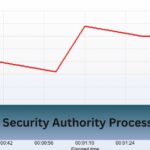This phenomenon can puzzle even seasoned PC users. Modern CPUs are complex devices capable of dynamic performance adjustments, often giving the appearance of self-overclocking. But why does this happen, and what should you do about it?
Your CPU may auto-overclock due to Turbo Boost or BIOS settings. Disable auto-overclocking in BIOS or switch to a “Balanced” power plan to stop it.
Take control of your CPU’s performance and stop unexpected overclocking with simple tweaks!
Table of Contents
What is CPU Overclocking?
Overclocking is the process of increasing a CPU’s clock speed beyond its factory settings. This results in the processor completing more cycles per second, leading to faster performance. Think of it as pushing your car to go beyond its speedometer limit—exciting but potentially risky.

In modern computing, overclocking helps applications like games, video editing software, and 3D rendering tools perform at peak efficiency. However, it can also increase heat output and power consumption, which might concern some users.
Why CPUs Overclock by Default?
Modern CPUs often come with built-in overclocking features such as Intel’s Turbo Boost or AMD’s Precision Boost. These technologies dynamically adjust the clock speed based on workload demands.
For instance, when you open a game, your CPU might temporarily overclock itself to handle the intense workload, ensuring smoother performance.
This behavior is by design—it’s an automatic mechanism to balance power, performance, and efficiency. While convenient, it can confuse users who aren’t aware of these capabilities.
Read Also: Cpu Machine Check Architecture Error Dump – Diagnose It!
Reasons Why Your CPU Might Be Overclocking Itself
Turbo Boost or Precision Boost Technology:
Modern CPUs, such as Intel’s Turbo Boost or AMD’s Precision Boost, are designed to dynamically adjust their clock speeds based on workload demands. These features optimize performance by temporarily increasing the CPU’s frequency when extra power is needed.
- Why It Happens: Your system detects a high-performance workload and increases the clock speed within safe limits.
- What to Do: This behavior is entirely normal and safe. If you prefer to disable it, you can turn off Turbo Boost or similar features in your BIOS/UEFI settings.
Automatic Overclocking Features:
Many motherboards come with built-in automatic overclocking options, often enabled by default. These features, like ASUS AI Overclocking or MSI’s Game Boost, tweak CPU settings for enhanced performance without manual intervention.
- Why It Happens: Your motherboard is pre-configured to boost performance.
- What to Do: Access your BIOS/UEFI settings and disable any automatic overclocking features.
BIOS Updates or Factory Settings:
Updating your BIOS/UEFI firmware or resetting it to default settings can sometimes enable overclocking options. Manufacturers may also include performance-enhancing defaults in newer BIOS versions.
- Why It Happens: Firmware updates often include new features or tweaks that can affect CPU behavior.
- What to Do: After updating your BIOS, review all settings to ensure they align with your preferences.
Background Overclocking Software:
Software tools like MSI Afterburner, AMD Ryzen Master, or ASUS AI Suite can automatically overclock your CPU. If you’ve installed such software, it may apply overclocking settings without your explicit consent.
- Why It Happens: Background software adjusts your CPU settings based on its algorithms.
- What to Do: Uninstall or disable any unnecessary overclocking tools.
Thermal Management Systems:
CPUs can temporarily boost their speeds to complete tasks more efficiently before throttling down to manage heat. This process can appear like overclocking.
- Why It Happens: The CPU is optimizing performance while staying within safe thermal limits.
- What to Do: Ensure adequate cooling for your CPU and monitor temperatures using tools like HWMonitor or Core Temp.
Operating System Power Plans:
Windows and macOS power settings can influence CPU performance. High-performance power plans may push your CPU to operate at higher clock speeds.
- Why It Happens: The operating system prioritizes performance over power efficiency.
- What to Do: Switch to a “Balanced” power plan to reduce unnecessary performance spikes.
Signs Your CPU is Overclocking Itself

Performance Spikes:
One of the first signs of automatic overclocking is a noticeable improvement in performance. Tasks that previously lagged might suddenly become smoother, thanks to the increased clock speed.
Higher CPU Temperatures:
Overclocking generates more heat, leading to higher CPU temperatures. If you notice your system heating up more than usual, this could indicate that the processor is overclocking to handle intensive tasks.
Increased Power Consumption:
Another telltale sign is a spike in power usage. Overclocking draws more power from your PSU (Power Supply Unit), which may cause slight increases in your energy bill over time.
Read Also: Amd Adrenalin Not Showing Cpu Temp – Troubleshooting Guide!
Diagnosing Self-Overclocking Behavior
Use Monitoring Tools:
To determine if your CPU is overclocking itself, you can use various monitoring tools:
- CPU-Z: Provides detailed information about your CPU, including real-time clock speeds.
- HWMonitor: Tracks temperatures, voltages, and frequencies.
- Task Manager: On Windows, the Performance tab displays CPU speed.
Check BIOS/UEFI Settings:
Access your BIOS/UEFI firmware and review settings like Turbo Boost, base clock multipliers, and auto-overclocking options. Disable any features that contribute to unexpected clock speed increases.
How to Stop Your CPU from Overclocking Itself?
Step 1: Disable Turbo Boost or Precision Boost
- Access your BIOS/UEFI settings during startup (usually by pressing F2, Delete, or Esc).
- Locate Turbo Boost or Precision Boost settings.
- Disable the feature and save your changes.
Step 2: Turn Off Automatic Overclocking
- Navigate to performance or CPU settings in your BIOS.
- Disable any options labeled “AI Overclocking,” “Game Boost,” or similar.
Step 3: Adjust Power Settings
- Open your operating system’s power options.
- Select a “Balanced” or “Power Saver” plan to reduce CPU performance peaks.
Step 4: Uninstall Overclocking Software
- Remove or disable tools like MSI Afterburner or AMD Ryzen Master.
- Ensure no software runs at startup that could alter your CPU settings.
Preventing Unwanted Overclocking

Monitor Your Cooling System:
Cooling systems play a crucial role in overclocking. If your CPU detects sufficient cooling, it may automatically overclock to utilize the available headroom. To prevent unwanted overclocking:
- Ensure your cooling system is adequate but not overpowered for your use case.
- Regularly clean your CPU cooler and fans to maintain efficiency.
A balanced cooling setup can discourage unnecessary overclocking.
Use Power-Saving Modes:
Many systems offer power-saving profiles that limit CPU performance to conserve energy. Switching to these modes can prevent automatic overclocking:
- On Windows, activate the Balanced or Power Saver plan in Power Options.
- On macOS, reduce performance settings under Energy Saver preferences.
These settings prioritize efficiency over performance, reducing the likelihood of CPU overclocking.
Manual Overclocking for Control:
If you want to retain control over your CPU’s performance, consider manual overclocking. This involves setting fixed clock speeds and voltage levels:
- Use reliable software like MSI Afterburner or Ryzen Master for AMD CPUs.
- Test stability with benchmarking tools to ensure your settings don’t harm performance.
By manually configuring your CPU, you can prevent unexpected behavior while enjoying enhanced performance.
Frequently Asked Questions:
1. Why is my CPU overclocking at idle?
Your CPU may overclock at idle due to Turbo Boost, automatic overclocking settings, or high-performance power plans. Adjust BIOS settings or switch to “Balanced” mode.
2. Can automatic overclocking harm my CPU?
Not usually. Modern CPUs are designed with safeguards like thermal throttling to prevent damage. However, inadequate cooling or sustained overclocking might reduce longevity.
3. Should I disable Turbo Boost or Precision Boost?
Only if you notice instability, overheating, or power consumption issues. Otherwise, these features are safe and beneficial for most users.
4. What are safe temperature ranges for an overclocked CPU?
For most CPUs, temperatures below 85°C under load are considered safe. Higher temperatures might require improved cooling solutions.
Conclusion:
Your CPU might overclock automatically due to Turbo Boost or BIOS configurations. To prevent this, disable auto-overclocking in BIOS or use a “Balanced” power plan.
Read Also: