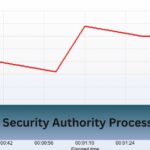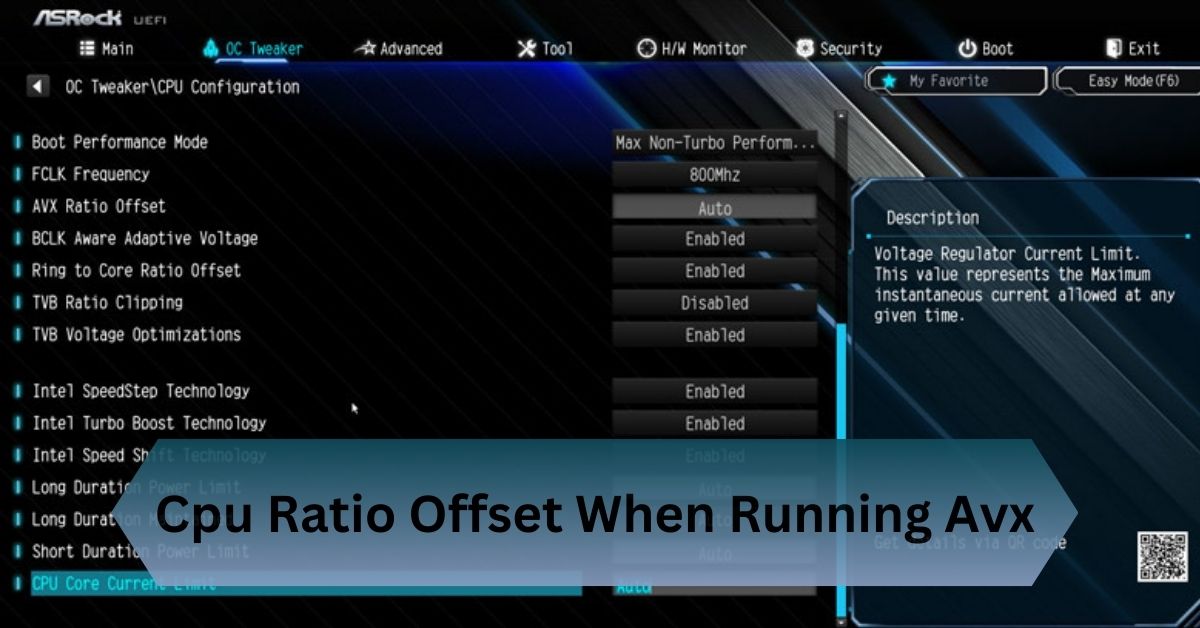Mac computers are known for their smooth performance, but sometimes, the CPU may slow down, causing lags and delays. If you’re wondering, “Why is my Mac CPU underperforming?” this guide will help you find the reasons and simple solutions.
Mac CPU underperforms due to heat, background apps, or outdated macOS. Close apps, update software, and improve cooling for better speed and performance.
Discover the top reasons why your Mac CPU is underperforming and learn quick, easy fixes to boost its speed and performance!
Table of Contents
Common Reasons for Mac CPU Slowing Down

1. Overheating (Thermal Throttling):
When a Mac gets too hot, it slows down the CPU to prevent damage. This is called thermal throttling.
Signs:
- The fan is loud and running constantly.
- The Mac feels very hot.
- Apps take longer to respond.
How to Fix It:
- Keep your Mac on a hard surface for better airflow.
- Clean dust from the vents using compressed air.
- Use a cooling pad to keep the temperature low.
- Avoid using your Mac on soft surfaces like beds or couches, as they block airflow.
Read Also: Cpu At 80 Degrees – Safe Or Dangerous!
2. Too Many Apps Running in the Background:
Some apps and processes use a lot of CPU power, making your Mac slow.
Signs:
- Apps freeze or respond slowly.
- Switching between programs takes time.
- High CPU usage in Activity Monitor.
How to Fix It:
- Open Activity Monitor (Cmd + Space → Search “Activity Monitor”).
- Find high-usage apps and close the unnecessary ones.
- Restart your Mac to refresh its performance.
- Disable resource heavy background applications such as cloud syncing services.
3. macOS Updates or Bugs:
Sometimes, macOS updates may cause performance issues due to software bugs.
Signs:
- Your Mac slows down after an update.
- Performance issues appear randomly.
How to Fix It:
- Check for new macOS updates with bug fixes.
- If the problem continues, downgrade to a previous macOS version.
- Report persistent issues to Apple Support for troubleshooting.
4. Low Memory (RAM) and High Swap Usage:
If your Mac runs out of RAM, it uses the SSD as virtual memory, which slows it down.
Signs:
- The Mac freezes often.
- Apps take a long time to open.
- High swap memory usage in Activity Monitor.
How to Fix It:
- Close unnecessary apps.
- Restart your Mac to free up RAM.
- Upgrade RAM if possible (only on older Macs).
- Use lightweight alternatives for heavy apps like Chrome or Photoshop.
Read Also: Promtail High Cpu Usage – Reduce Resource Consumption!
5. Malware or Adware:
Viruses and unwanted programs can slow down your Mac by using CPU resources.
Signs:
- Pop-ups and unwanted ads appear.
- Unknown apps are running in Activity Monitor.
- Unexpected system crashes or slow performance.
How to Fix It:
- Use Malwarebytes or CleanMyMac X to scan for malware.
- Remove suspicious apps and browser extensions.
- Avoid downloading software from untrusted sources.
- Use Mac’s built-in XProtect and Gatekeeper security features.
6. Battery and Power Settings:
Macs limit CPU performance to save battery power when unplugged.
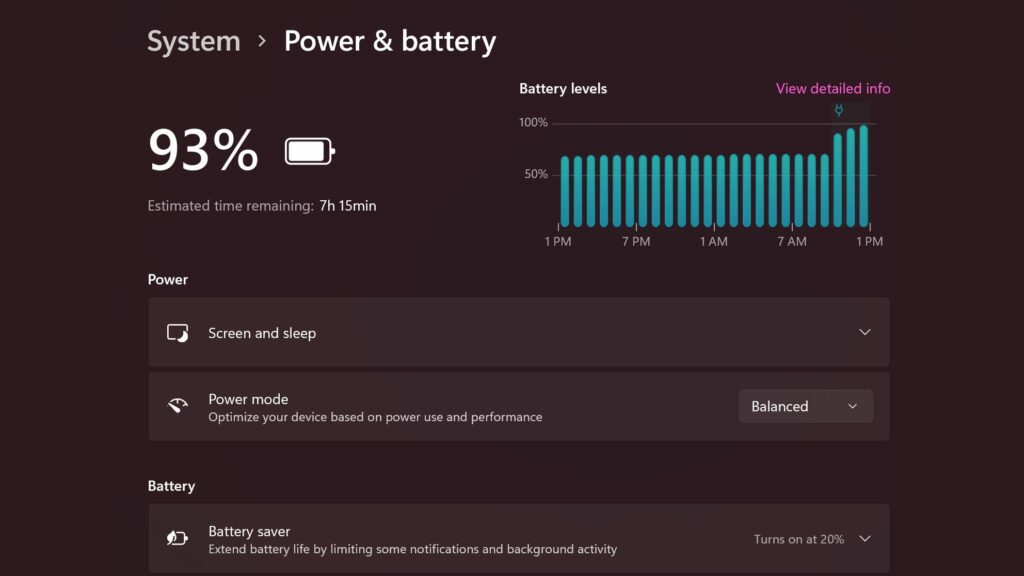
Signs:
- Mac is slower when running on battery.
- High-performance apps lag when unplugged.
- Mac runs in “Low Power Mode”.
How to Fix It:
- Keep your Mac plugged in for heavy tasks.
- Go to System Settings → Battery → Power Adapter and set it to High Performance Mode (if available).
- Avoid running intensive applications on battery power.
7. Too Many Startup Programs:
Apps that launch at startup can slow down the Mac’s performance.
Signs:
- The Mac takes longer to start.
- CPU usage is high after booting.
- Unnecessary apps open automatically on startup.
How to Fix It:
- Go to System Settings → Users & Groups → Login Items.
- Disable unnecessary startup apps.
- Use CleanMyMac X to manage startup programs easily.
8. Old Hardware or Failing SSD:
Older Macs or faulty SSDs can cause slow performance.
Signs:
- The Mac crashes or freezes often.
- File transfers are slow.
- System performance worsens over time.
How to Fix It:
- Run Disk Utility → First Aid to check for disk errors.
- Replace the SSD if it’s over five years old or showing signs of failure.
- Consider upgrading to a new Mac if the hardware is outdated.
Read Also: Rpcs3 Cpu Tier List – Ultimate Performance Guide!
Advanced Solutions to Improve Mac CPU Performance
Reset SMC (System Management Controller):
- Helps resolve power and performance-related issues.
- Instructions:
- Shut down your Mac.
- Press Shift + Control + Option + Power for 10 seconds.
- Release and turn your Mac back on.
Reset NVRAM/PRAM:
Clears corrupted settings that may cause slow performance.
Instructions:
- Shut down your Mac.
- Turn it back on and immediately hold Option + Command + P + R for 20 seconds.
Reinstall macOS:
- If all else fails, reinstalling macOS can fix deep system issues.
- Back up your data using Time Machine before reinstalling.
Bonus Tips: How to Maintain a Fast Mac

- Update macOS Regularly: New updates fix bugs and improve performance.
- Use a Cooling Pad: Keeps your Mac cool and prevents thermal throttling.
- Close Unused Apps: Avoid running too many applications at once.
- Upgrade Hardware When Possible: Upgrading RAM or using an SSD can significantly speed up an older Mac.
- Monitor Storage Space: Keep at least 10–20% free storage to prevent slowdowns.
- Optimize System Storage: Use Optimize Storage in macOS to free up space.
Frequently Asked Questions:
1. Can a failing battery cause Mac CPU underperformance?
Yes, a weak or failing battery can trigger power-saving modes, reducing CPU speed. Replacing the battery or keeping the Mac plugged in can help.
2. Does poor internet speed affect Mac CPU performance?
Indirectly, yes. Slow internet can cause apps like browsers or cloud services to lag, making it seem like the CPU is underperforming.
3. Can an external monitor slow down my Mac’s CPU?
Yes, connecting high-resolution monitors increases GPU load, which can impact overall system performance, especially on older Macs.
4. Is Spotlight indexing slowing down my Mac CPU?
After updates or file changes, Spotlight re-indexes files, temporarily using high CPU. Let it finish or exclude unnecessary folders in settings.
5. Can resetting SMC and NVRAM improve Mac CPU performance?
Yes, resetting the System Management Controller (SMC) and NVRAM can fix power and performance issues, helping restore CPU efficiency.
Conclusion:
Mac CPU slowdown can result from overheating, excessive background apps, or outdated macOS. Improve speed by closing apps, updating software, and enhancing cooling.
Related Posts: