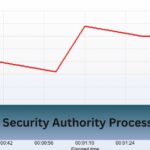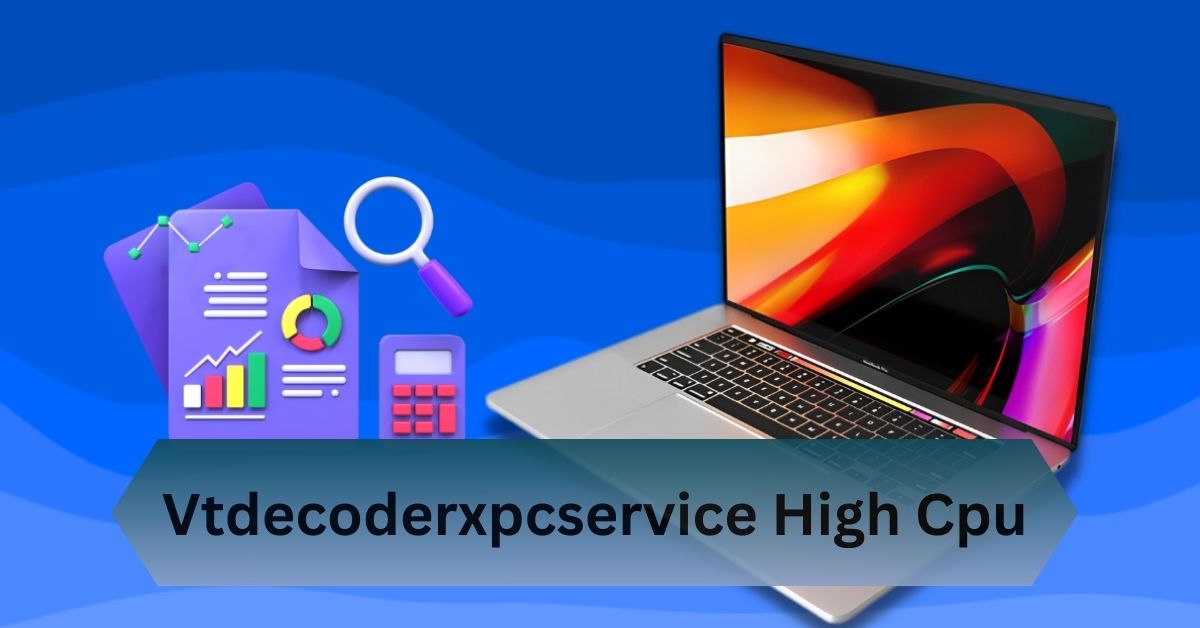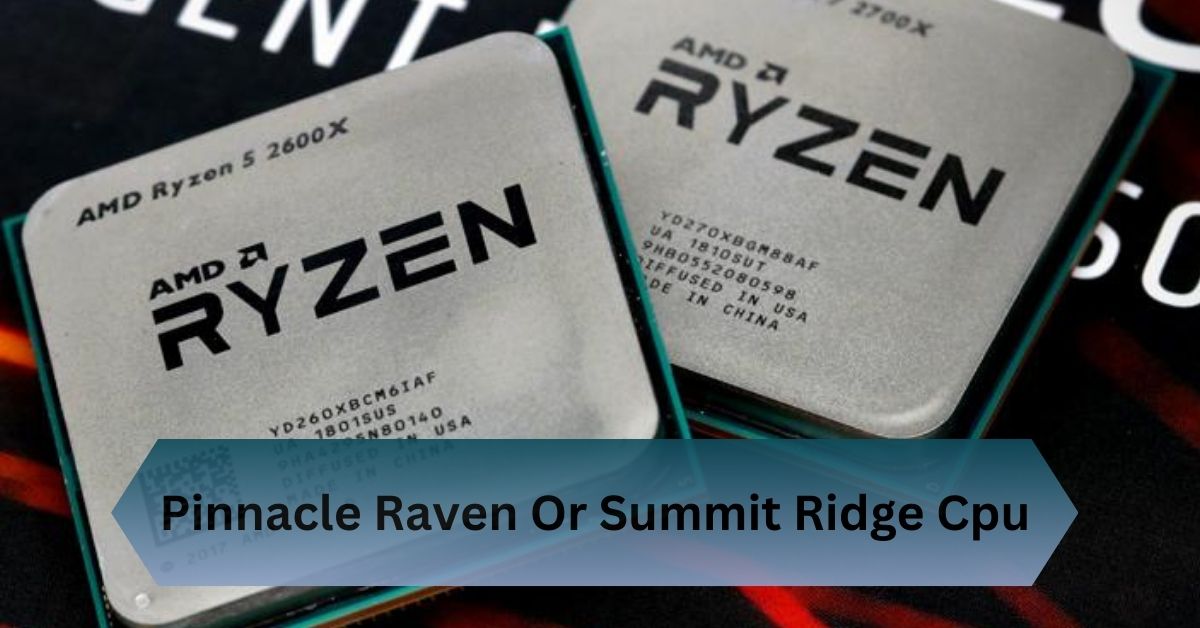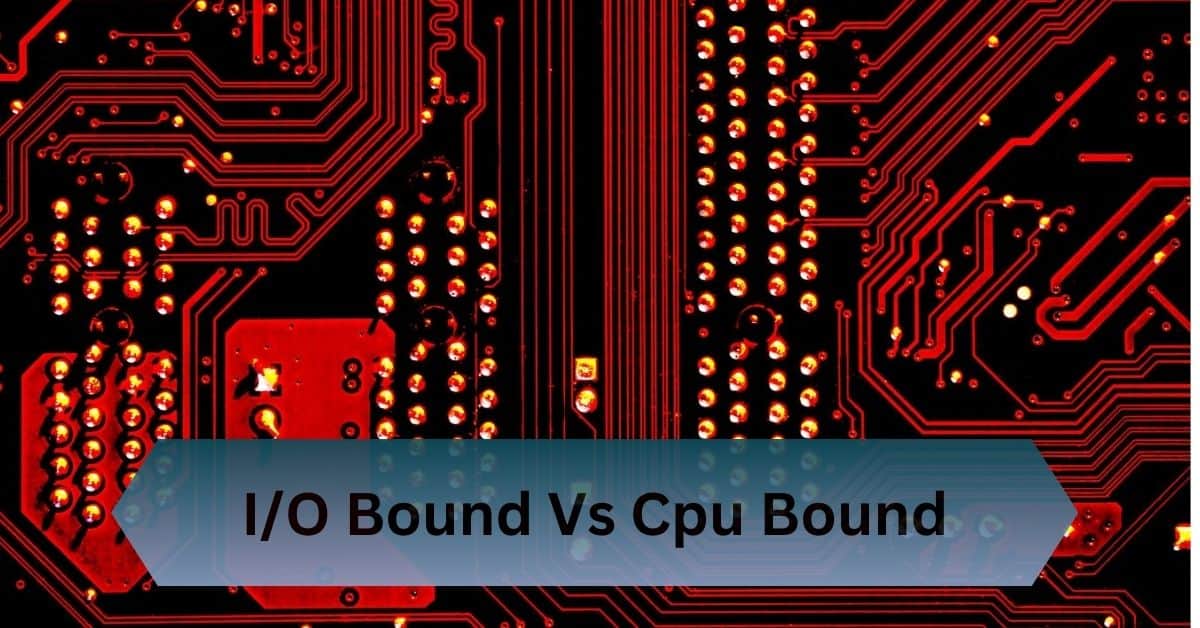For macOS users, system processes running in the background are generally unnoticed until they start consuming an unusual amount of resources. One such process, vtdecoderxpcservice, occasionally grabs attention by using significant CPU power.
“vtdecoderxpcservice high CPU” occurs when macOS’s video processing system overuses resources, often due to high-res videos or software glitches. Update apps and restart to fix.
“Fix it quickly—close video apps, update macOS, and optimize playback for smoother performance on your Mac.”
Table of Contents
What is vtdecoderxpcservice?
vtdecoderxpcservice is a macOS system process tied to Apple’s VideoToolbox framework. This framework facilitates hardware-accelerated video decoding and encoding, enabling efficient video playback and editing.
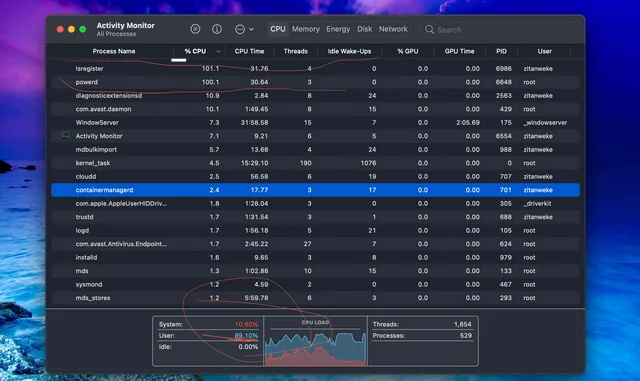
Common apps like Safari, QuickTime, Final Cut Pro, iMovie, and third-party software such as Chrome or VLC use this service to handle video tasks.
Normally, vtdecoderxpcservice works seamlessly in the background. However, when it begins to consume excessive CPU power, it’s a sign that something isn’t functioning as it should. This could be due to high-resolution video processing or underlying software issues.
Why Does vtdecoderxpcservice Cause High CPU Usage?
1. Resource-Intensive Video Playback:
High-resolution or high-bitrate videos, such as 4K or HDR formats, require significant processing power. If your device lacks sufficient resources or is handling too many tasks simultaneously, vtdecoderxpcservice may spike in CPU usage.
2. Unsupported Video Codecs:
When playing or editing videos that use codecs not fully supported by hardware acceleration, the system falls back on software decoding. This shift increases CPU workload dramatically.
3. Software Bugs:
Occasionally, glitches in the application utilizing vtdecoderxpcservice or bugs in macOS itself can cause the service to behave abnormally, leading to higher CPU consumption.
4. Background Video Processing:
Apps running in the background may process videos without user awareness, causing unexpected spikes in CPU usage. Browsers with multiple tabs open to video-heavy websites are common culprits.
5. Corrupted Video Files:
Corrupt or partially downloaded video files may trigger continuous processing attempts by vtdecoderxpcservice, leading to high CPU utilization.
Diagnosing the Issue
To confirm that vtdecoderxpcservice is the source of the problem, follow these steps:

- Launch Activity Monitor: by using Spotlight Search (Cmd + Space) to locate it.
- Search for vtdecoderxpcservice: In the search bar, type vtdecoderxpcservice to locate the process.
- Analyze CPU Usage: Check the percentage of CPU being used by the process. If it’s unusually high, proceed with troubleshooting.
Read Also: What Avx Is My Cpu – Easy Tools And Tips!
How to Fix “vtdecoderxpcservice High CPU” Issue
Restart Your Mac:
Sometimes, a simple restart can resolve temporary glitches causing the high CPU usage. Restarting clears system caches and resets processes.
Close Video-Intensive Applications:
If you’re running video-heavy apps like Final Cut Pro, QuickTime, or even streaming multiple high-definition videos in Safari or Chrome, close them to reduce the CPU load.
Update macOS and Applications:
Ensure that your macOS and all video-related apps are up-to-date. Updates often include bug fixes and optimizations that address performance issues.
How to Check for Updates:
For macOS:
- Go to System Settings > General > Software Update.
For Apps:
- Update through the App Store or the app’s official website.
Identify the Problematic App:
Using Activity Monitor, note which application is utilizing vtdecoderxpcservice. If a specific app is consistently linked to high CPU usage, consider reinstalling or replacing it with an alternative.
Check Video File Integrity:
If the issue occurs while playing a specific video, test the file:
- Play it on another device to see if the problem persists.
- Convert the video to a different format using tools like HandBrake to ensure compatibility with macOS’s hardware acceleration.
Disable Hardware Acceleration:
In some cases, disabling hardware acceleration in browsers or apps can help mitigate CPU spikes. However, this should only be a temporary measure as it shifts the workload to the software.
Disabling Hardware Acceleration in Chrome:
- Open Chrome.
- Go to Settings > Advanced > System.
- Toggle off Use hardware acceleration when available.
Reset NVRAM/PRAM:
Resetting the Non-Volatile Random-Access Memory (NVRAM) or Parameter RAM (PRAM) can resolve hardware-related glitches.
How to Reset NVRAM/PRAM:
- Shut down your Mac.
- Turn it back on and immediately press and hold Option + Command + P + R.
- Release the keys after about 20 seconds.
Limit Background Processes:
Close unnecessary apps and browser tabs, especially those with video content. Use Safari over Chrome as it is generally more efficient on macOS for video playback.
Contact Apple Support:
When all else fails, reach out to Apple Support. They can help diagnose hardware or software issues that might be causing the problem.
Preventing High CPU Usage by vtdecoderxpcservice

- Monitor System Usage: Regularly check Activity Monitor to ensure your system’s resources are used efficiently.
- Optimize Video Playback Settings: Where possible, reduce video quality to lessen processing demands. For instance, switch from 4K to 1080p when watching YouTube or Netflix.
- Keep Software Updated: Consistently update your macOS and apps to benefit from the latest performance improvements.
- Invest in Hardware Upgrades: If you frequently handle video editing or playback, consider upgrading to a Mac with more RAM, a better GPU, or a newer processor to improve overall performance.
Frequently Asked Questions:
1. What exactly does vtdecoderxpcservice do?
vtdecoderxpcservice is a macOS system process responsible for decoding video files, particularly those in high-resolution formats.
2. Can I safely disable vtdecoderxpcservice?
Disabling vtdecoderxpcservice is not recommended, as it’s essential for video decoding on macOS. Turning it off may cause issues with video playback and overall system performance.
3. Why does video playback trigger high CPU usage?
Video playback triggers high CPU usage due to the intense processing required for decoding and rendering high-resolution or complex videos.
4. Is high CPU usage harmful to my Mac?
High CPU usage can cause your Mac to overheat, potentially reducing its lifespan. However, occasional spikes are usually not harmful if the system cools down properly.
5. What tools can help monitor CPU performance?
Activity Monitor is a built-in macOS tool for tracking CPU performance in real-time. Third-party apps like iStat Menus also provide detailed insights into system resource usage.
Conclusion:
“High CPU usage from ‘vtdecoderxpcservice’ occurs when macOS’s video processing system consumes excessive resources, typically due to high-resolution videos or software issues. Updating apps and restarting the system can help resolve this.”
Read Also: