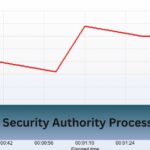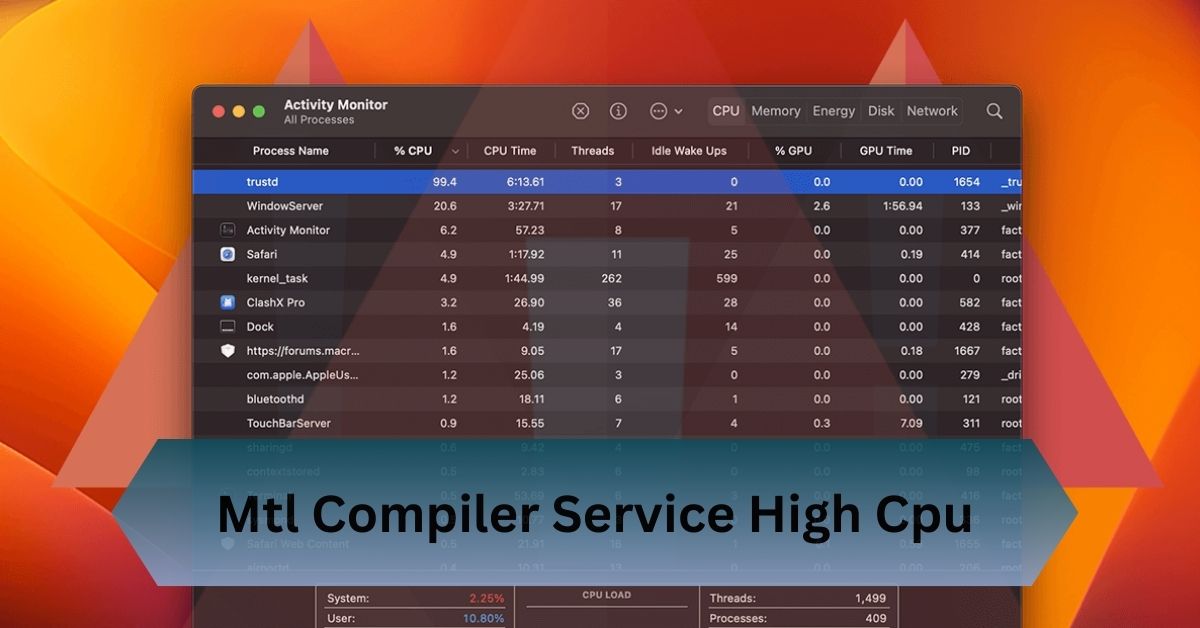I noticed my Mac slowing down, and Activity Monitor showed MTLCompilerService using a lot of CPU. It mainly happened with graphics-heavy apps and even some web pages.
MTLCompilerService’s high CPU usage on Macs is caused by graphics-heavy apps. Reduce load by closing apps, disabling hardware acceleration, or restarting your Mac.
Here’s how to tackle it and boost your Mac’s performance!
Table of Contents
What Is MTLCompilerService?
MTLCompilerService is a macOS process related to Apple’s Metal graphics framework, introduced as a modern alternative to OpenGL and OpenCL.
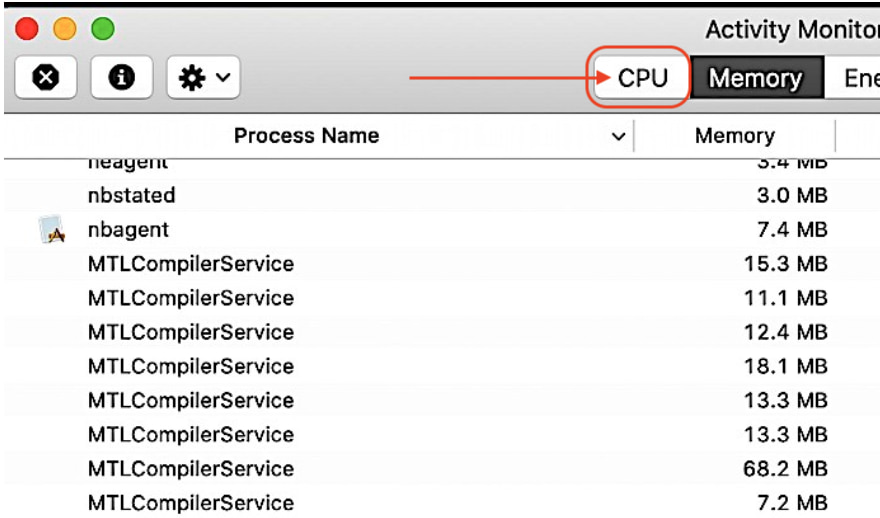
Metal is optimized to maximize performance on Apple’s hardware, helping apps achieve smoother graphics, faster animations, and quicker load times.
MTLCompilerService compiles and processes shaders, small programs run on the GPU that create visual effects in games, apps, and animations.
Why Does MTLCompilerService Use High CPU?
Graphics-Intensive Applications:
Applications with demanding graphics, such as games, video editing software, or design tools, place a heavy load on Metal, causing MTLCompilerService to process more shaders and graphics tasks. When such applications are running, it’s normal for MTLCompilerService to be active. However, if you notice high CPU usage when no graphics-heavy apps are open, there may be an underlying issue.
Browsers with Hardware Acceleration:
Browsers like Chrome and Safari use hardware acceleration to improve page rendering, offloading some tasks to the GPU. If you’re browsing graphics-heavy websites or streaming video, MTLCompilerService might activate to process shaders and improve graphical performance. Turning off hardware acceleration can help reduce its CPU usage.
Background Processes and Bugs:
Occasionally, bugs in an application may cause it to request Metal services repeatedly, leading to persistent high CPU usage by MTLCompilerService. This can happen if an application fails to release Metal resources or when specific tasks are looped unnecessarily. Restarting the app or macOS can sometimes resolve this issue.
macOS Updates or Bugs:
Sometimes, updates to macOS or the Metal framework itself can lead to unexpected CPU spikes in MTLCompilerService. Apple often addresses these issues in software updates, so keeping macOS up to date is an excellent strategy to mitigate performance issues.
Read Also: B450 Tomahawk Cpu Compatibility – Full Compatibility List!
How to Check MTLCompilerService CPU Usage?
Monitoring CPU usage can help identify if MTLCompilerService is causing system slowdowns. Here’s how you can check it:
- Open Activity Monitor (find it in Applications > Utilities).
- In the CPU tab, look for “MTLCompilerService” in the process list.
- Check the CPU % column to see how much CPU it’s using. If it’s consistently high, you may need to troubleshoot.
Impact of High CPU Usage by MTLCompilerService
- Reduced Performance: High CPU usage can slow down other processes and make your system less responsive.
- Increased Fan Noise: Higher CPU usage generates more heat, causing the fans to work harder and produce more noise.
- Battery Drain on MacBooks: If you’re using a MacBook, high CPU usage can significantly impact battery life, especially if MTLCompilerService remains active even when the Mac is idle.
- Overheating: Continuous high CPU usage may lead to overheating, which could eventually reduce the longevity of internal components.
Solutions for Reducing MTLCompilerService CPU Usage
Close Graphics-Intensive Applications:
If you’ve finished using applications that require heavy graphics processing, close them fully. Check the Activity Monitor to ensure they’re not running in the background.

Disable Browser Hardware Acceleration:
Many browsers offer an option to disable hardware acceleration, which can prevent MTLCompilerService from activating as frequently. Here’s how to disable it in popular browsers:
- Chrome: Go to Settings > System > Use hardware acceleration when available and turn it off.
- Safari: MacOS often manages hardware acceleration in Safari, but turning off extensions can help if they’re causing the issue.
Restart Your Mac:
Sometimes, MTLCompilerService may continue running after an app has closed due to memory leaks or other issues. A quick restart can reset this process and clear any lingering tasks.
Keep macOS Updated:
Apple frequently releases updates that address performance issues, including high CPU usage by system services like MTLCompilerService. To check for updates, go to System Preferences > Software Update.
Reset SMC and PRAM/NVRAM:
Resetting the System Management Controller (SMC) and PRAM/NVRAM on MacBooks can sometimes help resolve high CPU usage issues related to system processes. Follow Apple’s instructions on how to reset these components for your Mac model.
Use Safe Mode:
Booting your Mac in Safe Mode can help identify if a third-party app or extension is causing MTLCompilerService to consume CPU. To do this, restart your Mac while holding the Shift key until you see the login screen. If the problem doesn’t occur in Safe Mode, it may be due to a third-party software issue.
Quit MTLCompilerService via Activity Monitor:
If MTLCompilerService is causing immediate performance issues, you can try quitting it in Activity Monitor. Select MTLCompilerService, click the “X” icon, and choose Force Quit. Be cautious, as this may affect apps using the Metal framework.
Read Also: Cpu Vs Cpu Package Temp – What You Need To Know!
Preventive Measures for the Future
- Avoid Overloading with Multiple Graphics-Intensive Apps: If possible, avoid running several graphics-heavy apps simultaneously.
- Regularly Update macOS and Apps: Keeping everything up to date helps ensure your system is optimized with the latest fixes.
- Monitor with Activity Monitor: Occasionally checking Activity Monitor can help you catch high CPU usage issues early and investigate them before they become problematic.
When should I contact Apple about MTLCompilerService?
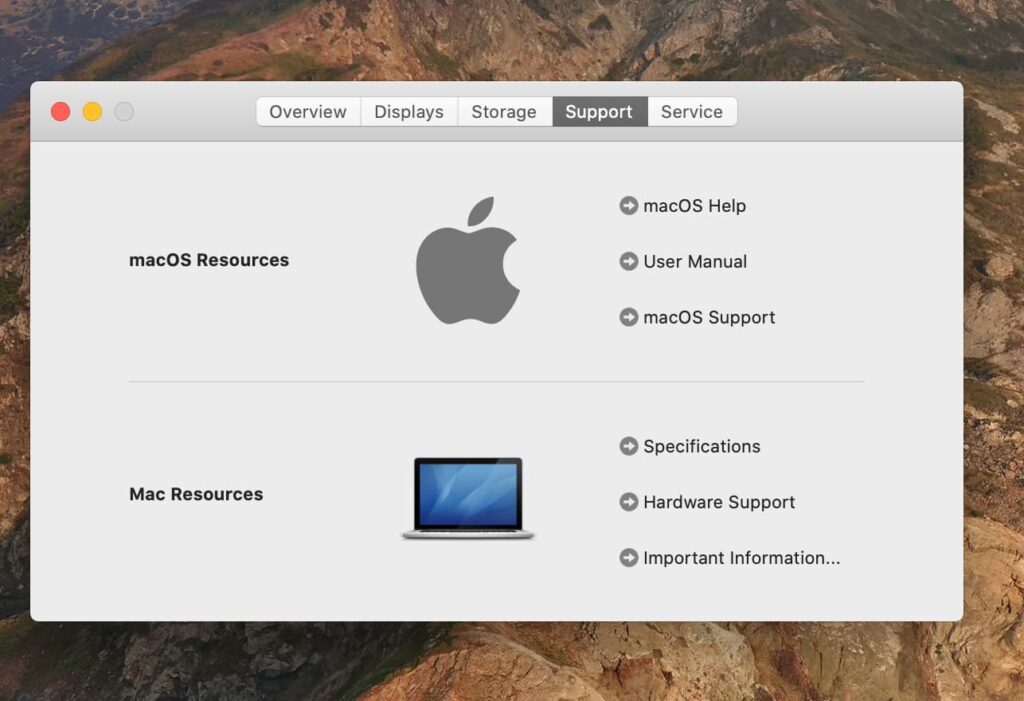
- Persistent High CPU Usage: If MTLCompilerService consistently uses a lot of CPU even with no graphics-intensive apps running.
- Frequent Overheating: When your Mac overheats or the fans run loudly due to ongoing high CPU use from MTLCompilerService.
- System Crashes or Freezes: If your Mac regularly crashes, freezes, or shows reduced performance linked to this service.
- After Trying Basic Fixes: When restarting, closing apps, disabling hardware acceleration, or updating macOS don’t resolve the issue.
- Unusual Battery Drain: If MTLCompilerService is causing significant battery drain on a MacBook without clear reasons.
- Potential Hardware Issue: If diagnostics suggest a possible hardware fault, especially with the GPU or cooling system.
Frequently Asked Questions:
1. Why does the MTL Compiler Service take up so much CPU?
The MTL Compiler Service often spikes in CPU usage due to complex graphic rendering tasks, shader recompilation, or running high-resolution applications.
2. Can I disable the MTL Compiler Service on my Mac?
Disabling the MTL Compiler Service isn’t recommended as it’s integral to macOS’s graphics processing. Instead, manage its CPU usage through optimization steps.
3. What are the risks of high CPU usage over time?
Sustained high CPU usage can lead to overheating, shorten your Mac’s lifespan, and cause system slowdowns.
4. Will updating my software reduce MTL Compiler Service CPU usage?
Yes, updating to the latest software versions often includes performance optimizations that can reduce CPU usage.
5. How can I monitor MTL Compiler Service CPU usage effectively?
Using Activity Monitor or third-party apps like iStat Menus allows you to better manage CPU usage.
Conclusion:
High CPU usage from MTLCompilerService on Mac often occurs with graphics-heavy apps. To reduce the load, try closing unused apps, turning off hardware acceleration, or restarting your Mac.
Read Also: