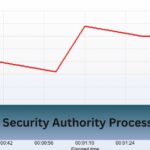If you’re here, chances are you’re facing the dreaded CPU light on your MSI B450 Tomahawk motherboard. It’s a small but mighty indicator that can leave even seasoned PC builders scratching their heads.
The MSI B450 Tomahawk CPU light signals a processor issue, often due to incorrect installation, power problems, or outdated BIOS.
Addressing it promptly ensures smooth and reliable performance!
Table of Contents
Understanding the MSI B450 Tomahawk Motherboard
The MSI B450 Tomahawk motherboard is a popular choice for gamers and PC builders, offering a solid foundation for high-performance systems. It is built on the AMD B450 chipset, supporting Ryzen processors, and features a user-friendly design with excellent build quality.

Known for its durability and reliability, the B450 Tomahawk offers a range of features including support for DDR4 RAM, multiple PCIe slots for graphics and expansion cards, and a robust power delivery system for stable performance.
Features and Specifications:
- Chipset: Powered by the AMD B450 chipset, this motherboard supports Ryzen CPUs from the first to third generation.
- Ports: It comes with plenty of USB options, M.2 support, and PCIe slots.
- Cooling: The board has excellent thermal solutions, ensuring optimal performance even under heavy loads.
Why It’s Popular?
Its balance of price and performance makes it an ideal pick for mid-range PC builds, but even the best hardware can encounter issues.
What Does the CPU Light Indicate?
The CPU light on the MSI B450 Tomahawk is part of its EZ Debug LED system. These LEDs are designed to pinpoint where a problem lies during boot-up. When the CPU light stays lit, it usually means the motherboard isn’t detecting the CPU properly.
Read Also: Average Cpu Fan Rpm – Key Factors And Ideal Speeds!
Common Scenarios for CPU Light Activation
After a New Build:
Many builders encounter this issue when assembling their PC for the first time. It’s often due to simple oversights like incorrect CPU installation or loose cables.
After Upgrading Components:
Upgrading to a new CPU without updating the BIOS can trigger the CPU light. Always ensure your BIOS is up-to-date before installing new hardware.
Post-System Crash or Failure:
Unexpected shutdowns can sometimes cause the CPU light to activate. A reset might resolve this.
Troubleshooting the CPU Light Issue

Step 1: Check CPU Installation
- Power Down and Disconnect: Ensure your PC is powered off and disconnected from the power supply.
- Inspect the CPU: Remove the CPU and check for bent or damaged pins. Also, inspect the motherboard socket for debris or damage.
- Reinstall the CPU: Align the CPU correctly with the socket, ensuring a snug fit. Lock it in place with the retention arm.
Step 2: Verify Power Connections
- Ensure the 8-pin EPS cable is securely connected to the motherboard.
- Test your power supply with a PSU tester or replace it with a known-working unit to rule out power issues.
Step 3: Update the BIOS
- Check Compatibility: Visit MSI’s website to confirm your CPU is compatible with the current BIOS version.
- Use BIOS Flashback: If your CPU is incompatible due to an outdated BIOS, use the BIOS Flashback feature to update it without needing a CPU.
Step 4: Reset the BIOS
Use the jumper on the motherboard or remove the CMOS battery for a few minutes to reset the BIOS settings. This can resolve configuration-related issues.
Step 5: Inspect Cooling and Overheating Issues
- Ensure the CPU cooler is properly mounted, and thermal paste is applied evenly.
- Check the fan and cooling system for any obstructions or faults.
Step 6: Test Components
Swap the CPU with a known-working one or test your CPU in another compatible motherboard to determine if the processor is defective.
Step 7: Seek Professional Help
If all else fails, reach out to MSI support or consult a professional technician to diagnose and repair the motherboard.
Read Also: Why Is My Cpu Overclocking Itself – Causes And Solutions!
Advanced Troubleshooting Tips
- Test with a Different CPU: Borrow a compatible CPU to check if the motherboard is functional.
- BIOS Flashback: If your CPU isn’t supported due to an outdated BIOS, use the BIOS Flashback feature to update it without a CPU installed.
- Professional Assistance: If all else fails, seek help from a trusted repair technician.
Preventing Future Issues
- Double-Check Compatibility: Before upgrading, confirm that your CPU is compatible with your motherboard and its BIOS version.
- Regular Maintenance: Clean your PC regularly to prevent dust buildup, which can impact cooling and cause hardware issues.
- Proper Assembly: Follow the motherboard’s manual closely during installation to ensure all components are correctly seated and connected.
- Monitor Temperatures: Use software tools to keep an eye on CPU temperatures and ensure your cooling system is working efficiently.
Why the MSI B450 Tomahawk is Worth the Effort?
Despite occasional challenges like the CPU light issue, the MSI B450 Tomahawk remains a top choice among PC builders.

Its robust feature set, including support for overclocking, multiple PCIe slots, and advanced cooling options, makes it an excellent value for its price point. Addressing the CPU light issue is a small hurdle compared to the performance and reliability this motherboard offers.
Frequently Asked Questions:
1. What does the CPU light mean on MSI B450 Tomahawk?
The CPU light indicates that the motherboard cannot detect or communicate with the CPU properly.
2. How do I update the BIOS without a CPU?
Use the BIOS Flashback feature, which allows you to update the BIOS by connecting a USB drive to the designated port.
3. Can a faulty PSU cause the CPU light to turn on?
Yes, insufficient power or a failing PSU can prevent the CPU from functioning, triggering the CPU light.
4. What should I do if my CPU pins are bent?
Carefully straighten the pins using a thin tool, like a needle or tweezers. Proceed with caution to avoid further damage.
5. Is it possible to fix the CPU light issue without professional help?
Yes, you can fix the MSI B450 Tomahawk CPU light issue yourself by checking CPU installation, power connections, or updating the BIOS using MSI’s Flashback feature.
Conclusion:
The CPU light on the MSI B450 Tomahawk indicates a processor problem, typically caused by incorrect installation, power issues, or an outdated BIOS.
Read Also: