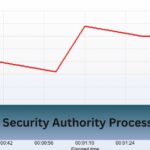When building a PC, making sure your CPU cooler is properly secured is super important. If it’s too loose, your CPU might overheat. If it’s too tight, it could damage your motherboard.
A CPU cooler should be tight enough for firm contact but not too tight to avoid damage. Follow manufacturer torque specs and ensure even pressure for optimal cooling usually around 20-30 in-lbs, for safe mounting.
Is your CPU cooler too tight or too loose? Find the perfect balance—snug fit, no damage!
Table of Contents
Why Does Tightness Matter?
The tightness of a CPU cooler is crucial because it directly affects the cooling efficiency and overall performance of your processor. If the cooler is not secured properly, it may not make full contact with the CPU, leading to inefficient heat transfer and potential overheating.

Over time, this can cause thermal throttling, system crashes, and even permanent damage to the processor.
On the other hand, if the cooler is tightened too much, it can create excessive pressure on the CPU and motherboard, potentially warping the PCB, damaging the CPU socket, or even cracking delicate components.
The right balance ensures proper heat dissipation, stable performance, and longevity of both the CPU and motherboard. Thus, achieving the perfect tightness is essential for maintaining an efficient and reliable cooling system.
What Happens if a CPU Cooler is Too Loose?
If your CPU cooler isn’t tight enough, you may notice:
- High CPU temperatures.
- Your computer crashing or freezing.
- Noisy fan trying to cool the CPU.
- The cooler wobbles when touched.
- An unsecured cooler can cause overheating and lead to system instability..
Read Also: Do I Need A New Motherboard For A New Cpu – The Truth!
What Happens if a CPU Cooler is Too Tight?
Tightening too much can cause:
- A bent motherboard.
- Damage to the CPU socket.
- Cracked mounting brackets.
- Stripped screws.
- PC failing to start.
How to Get the Perfect Tightness?
Your CPU cooler should be firmly secured but not overly tight. Follow these simple steps:
1. Tighten in a Cross-Pattern:
Instead of fully tightening one screw at a time, tighten them gradually in a diagonal pattern:
- Tighten one screw a little.
- Move diagonally and tighten the opposite screw.
- Repeat with the remaining screws.
- Keep tightening each a little at a time until secure.
2. Feel the Resistance:
- Thumb screws: Stop when they naturally tighten.
- Spring-loaded screws: Tighten until they stop on their own.
- Screwdriver screws: Stop when you feel firm resistance.
3. Check the Stability:
Once installed, gently move the cooler. It should be snug but not pressing down too hard. If it moves too easily, tighten it a bit more.
Tightness Guide for Different CPU Coolers
Different coolers have different requirements. Here’s a quick guide:

Air Coolers (Stock & Tower Coolers):
- Stock coolers (Intel, AMD Wraith): Tighten until snug.
- Tower coolers (Noctua, Cooler Master): Follow the cross-pattern method and stop when firm.
AIO (All-in-One) Liquid Coolers:
- Tighten the screws evenly to ensure good contact.
- Avoid over-tightening as it may reduce cooling efficiency.
Custom Water Blocks:
- Follow the manufacturer’s instructions.
- If there’s a torque specification, stick to it.
- Stop tightening when there’s firm contact.
The Role of Thermal Paste in Cooler Tightness
Thermal paste helps with heat transfer. If the cooler is too loose, it won’t spread well. If it’s too tight, it could get squeezed out, reducing efficiency.
How Much Thermal Paste Should You Use?
- A pea-sized amount in the center of the CPU is usually enough.
- Spreading it evenly ensures better contact.
- Too much can spill over, and too little can leave air gaps.
Read Also: Photolibraryd High Cpu – Simple Solutions To Resolve It!
Common Mistakes When Tightening a CPU Cooler
- Over-tightening screws – Can damage components.
- Uneven pressure – Can create gaps and reduce cooling.
- Not enough thermal paste – Leads to poor heat dissipation.
- Not securing the cooler properly – Can cause overheating.
Signs That Your CPU Cooler is Improperly Installed
If you notice any of the following, your cooler might need adjustment:
- CPU overheating under normal loads.
- System shutting down unexpectedly.
- Fans running at maximum speed constantly.
- Visible gaps between the CPU and the cooler base.
Fixing an Improperly Mounted Cooler
If your CPU is overheating or your cooler feels unstable:
- Reapply thermal paste and remount the cooler.
- Check for motherboard bending if it’s too tight.
- Ensure even tightening with the cross-pattern method.
How to Avoid Over-Tightening?
- Use a torque screwdriver if your cooler specifies a torque setting.
- Stop tightening once you feel resistance.
- Check for signs of motherboard flexing.
What If My Cooler Doesn’t Have Screws?
- Some stock coolers use push pins or clips:
- Ensure each pin clicks into place.
- Apply even pressure to avoid gaps.
- Check the cooler isn’t loose after installation.
Tips for Beginners Installing a CPU Cooler

- Read the installation manual carefully.
- Use the right amount of thermal paste.
- Follow a cross-pattern when tightening screws.
- Double-check for gaps or movement.
- Monitor CPU temperatures after installation.
Frequently Asked Questions:
1. Can an improperly tightened CPU cooler affect gaming performance?
Yes, an incorrectly tightened CPU cooler can cause overheating, leading to thermal throttling, which reduces your CPU’s speed and negatively impacts gaming performance.
2. Do different CPU brands (Intel vs. AMD) require different tightening methods?
While the general tightening method is similar, AMD coolers often use a latch mechanism, whereas Intel coolers rely on push pins or screws, requiring different levels of pressure.
3. Can I use a torque screwdriver to ensure the perfect tightness?
Yes, using a torque screwdriver with the recommended manufacturer’s torque settings can help prevent over-tightening or under-tightening issues.
4. Does the size of the CPU cooler affect how tight it should be?
Larger coolers require more even pressure distribution to prevent motherboard bending, while smaller coolers may have simpler mounting mechanisms that are easier to install correctly.
5. Can environmental factors impact CPU cooler tightness over time?
Yes, heat cycles and vibrations can gradually loosen screws, so it’s a good practice to check and re-tighten (if needed) every few months for optimal performance.
Conclusion:
A CPU cooler should be securely fastened for firm contact but not overly tight to prevent damage. Follow manufacturer torque specs, typically 20-30 in-lbs, ensuring even pressure for optimal cooling.
Related Posts: