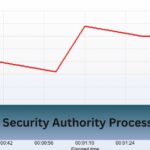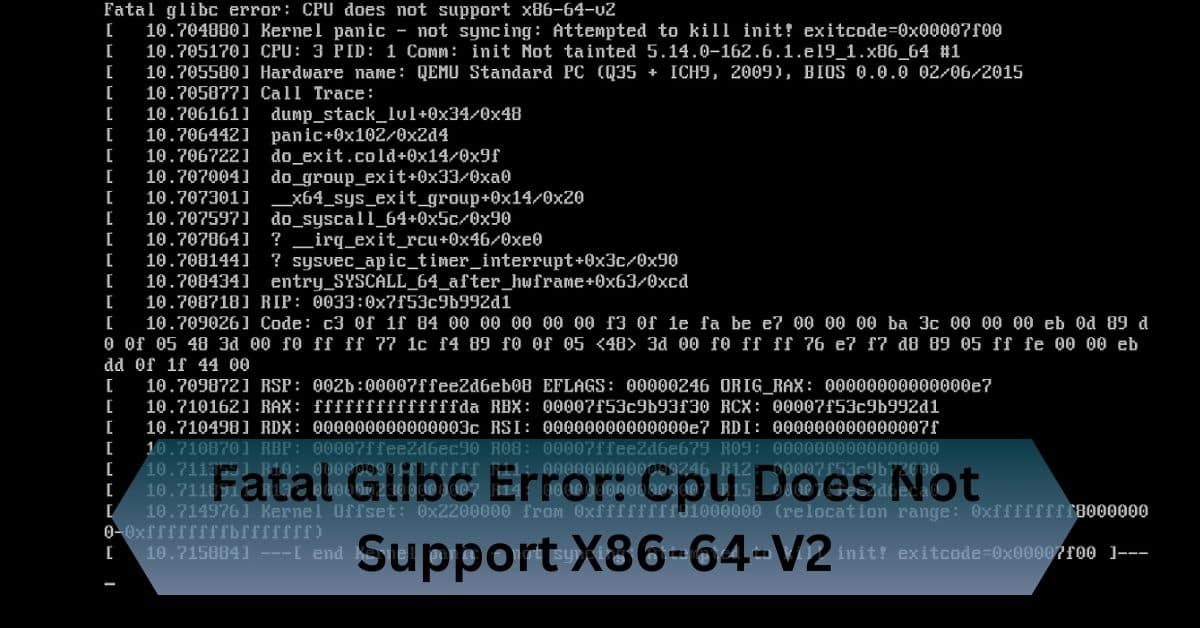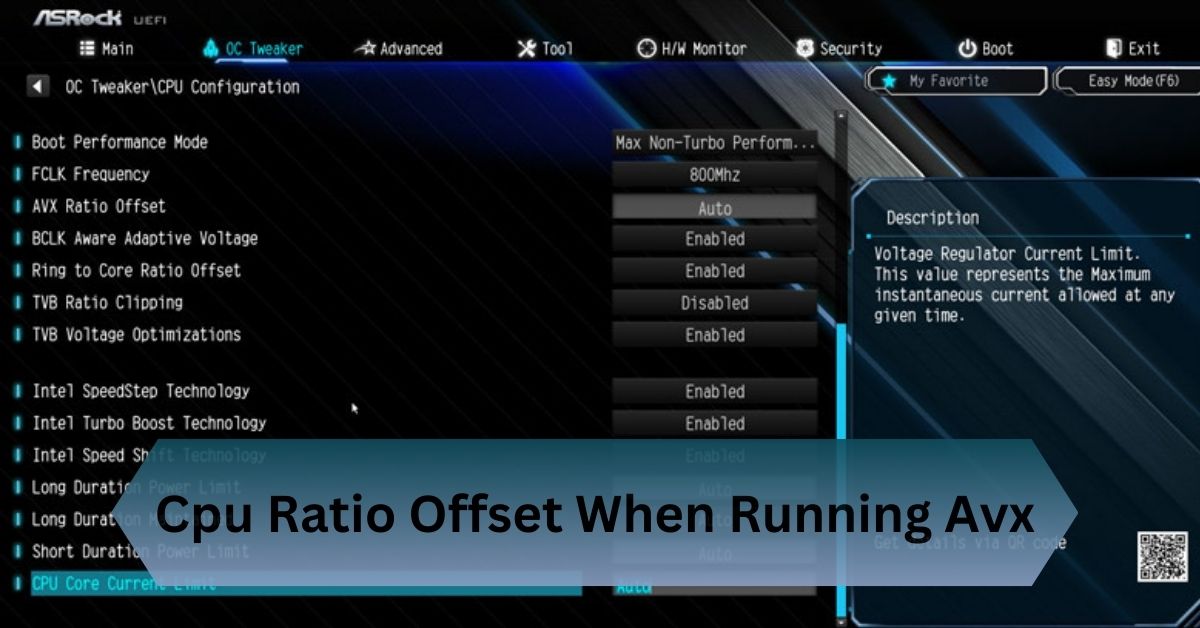The digital landscape constantly evolves, and this rapid pace of development can sometimes lead to compatibility issues, especially when running newer software on older hardware. One such issue is the ‘fatal glibc error: CPU does not support x86-64-v2’. This error can be a stumbling block for many, but it can be resolved with the right understanding and approach.
The `’fatal glibc error: CPU does not support x86-64-v2’` occurs when software is incompatible with older CPUs. Fix it by recompiling software or using compatible versions.
Solve the error with the following detailed guide.
Table of Contents
What is the Fatal glibc Error?
The GNU C Library, commonly called glibc, is a crucial component of Linux systems. It bridges your software and the operating system, providing essential functions that allow programs to execute.
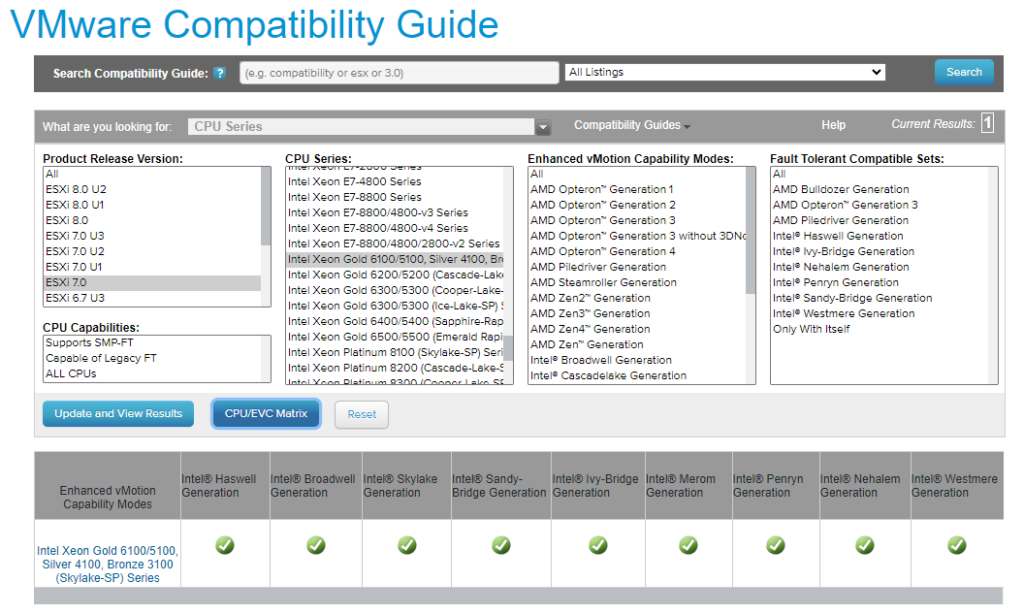
Without glibc, most software on a Linux system wouldn’t be able to run. Glibc is integral to system stability and performance as the backbone of many operations.
When you encounter the ‘fatal glibc error: CPU does not support x86-64-v2’, it means that the software you’re trying to run was compiled for a CPU that supports the x86-64-v2 architecture.
Unfortunately, your CPU doesn’t support these advanced instructions, leading to a failure when the software attempts to execute them. This mismatch can prevent the software from running, rendering it unusable on your system.
Read Also: Cpu Power Duty Control – Power Up Your System!
Causes of the x86-64-v2 CPU Error
1. Outdated Hardware:
One of the most common reasons for this error is outdated hardware. Older CPUs, particularly those manufactured before the introduction of x86-64-v2, need more instructions to execute software designed for this architecture. As software developers aim to optimize performance, they often compile programs to take advantage of these newer instructions, leaving older CPUs behind.
2. Software Mismatch:
Another cause is software mismatch. If you’re running a modern Linux distribution on an older machine, there’s a chance that some of the software packages are compiled for newer architectures. This can happen when you install software from repositories that don’t account for the limitations of older hardware.
3. Incorrect Compilation:
Incorrect compiler flags can lead to this error for those compiling their software from source. If the software is compiled with flags that target x86-64-v2, but the hardware only supports a base x86-64 architecture, the resulting binaries will not be compatible with the system.
How to Fix the Fatal Glibc Error?
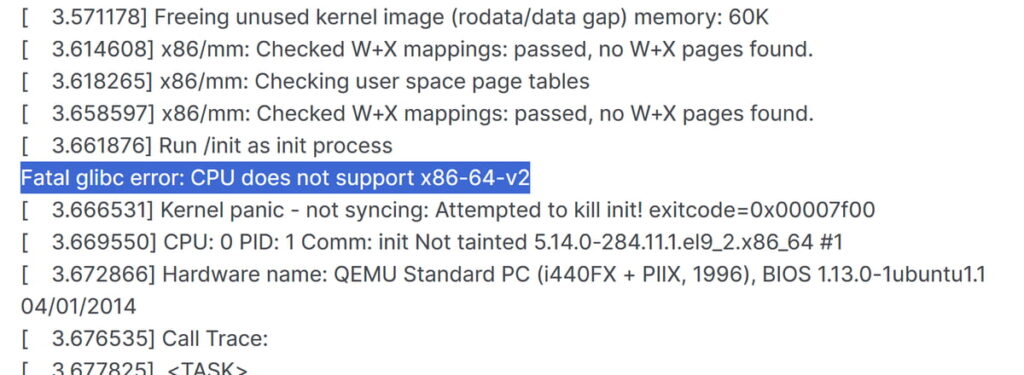
Recompile the Software for Older Architectures:
If you have access to the software causing the error’s source code, recompiling it for an older architecture can resolve the issue. This approach ensures that the software is tailored to your CPU’s capabilities.
- Obtain the Source Code: Download the source code from the official repository or source archive.
- Set the Correct Compiler Flags: Use compiler flags that target a compatible architecture. For example, you can use -march=x86-64 to ensure the software is compiled for the base x86-64 architecture.
- Compile and Install: Follow the standard build process by running commands like ./configure, make, and make install. This process will generate binaries compatible with your CPU.
Use Precompiled Packages for Older CPUs:
Many Linux distributions offer compatibility libraries or precompiled packages specifically for older CPUs. These packages are designed to run on hardware that doesn’t support x86-64-v2, making them a viable solution if recompiling isn’t an option.
- Check Your Distribution’s Repositories: Look for software packages in the repositories that are labelled as compatible with older architectures.
- Use Compatibility Libraries: Some distributions offer compatibility libraries that allow you to run newer software on older hardware by emulating the necessary instructions.
Upgrade Your Hardware:
If you consistently encounter this error and your hardware is several years old, it might be time for an upgrade. Upgrading to a CPU that supports x86-64-v2 or later versions can eliminate compatibility issues and improve overall system performance.
- Check Your Motherboard Compatibility: Ensure that your motherboard can support the new CPU. In some cases, you may also need to upgrade your motherboard.
- Consider Future-Proofing: When upgrading, consider purchasing a CPU that supports even newer architectures, such as x86-64-v3 or v4, to future-proof your system.
Switch to a More Compatible Operating System:
If upgrading hardware isn’t an option, consider using a Linux distribution specifically designed for older hardware. These distributions often come with pre-compiled packages compatible with older CPUs, minimizing the risk of encountering this error.
- Lubuntu: A lightweight version of Ubuntu that is optimized for older hardware.
- Debian (with older repositories): Debian offers extensive repositories, including older versions of software that are compatible with legacy hardware.
- Puppy Linux: A minimalistic distribution designed to run on very old systems with limited resources.
Read Also: Cpu Clock Speed Jumping Up And Down – A Step–By–Step Guide!
Preventing the Fatal Glibc Error
1. Verify Software Compatibility Before Installation:
Check if your CPU supports the required architecture before installing software, especially from external repositories or when compiling from a source. This step can prevent compatibility issues and save you time troubleshooting errors.
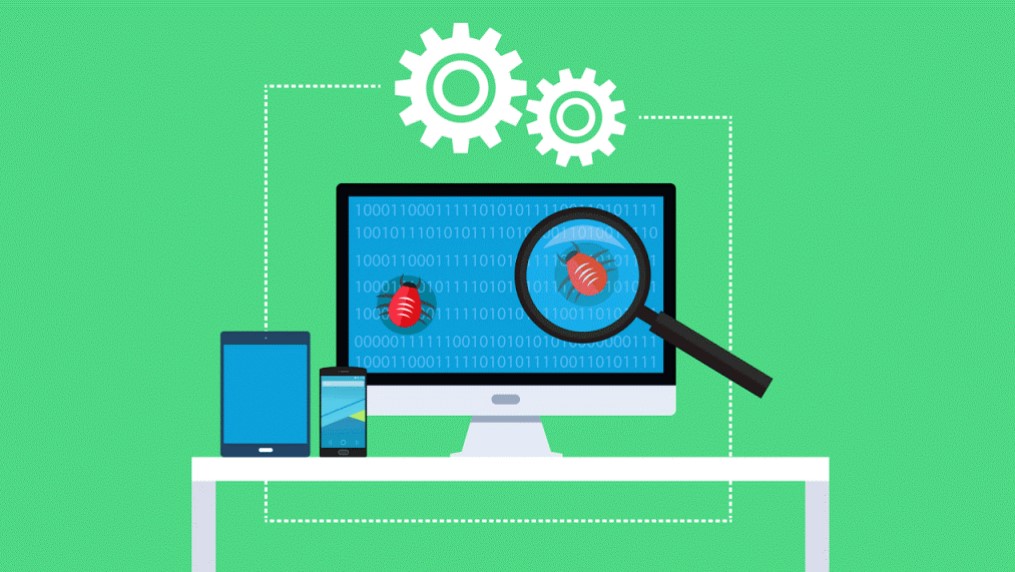
How to Verify Compatibility:
- Use the lscpu Command: This command provides detailed information about your CPU, including its supported architectures.
- Check Software Documentation: Review the software’s documentation or release notes to determine the required CPU architecture.
2. Stick to Stable and Tested Repositories:
Using stable and tested repositories that match your hardware capabilities can reduce the likelihood of encountering this error. Many Linux distributions offer long-term support (LTS) versions, including software optimized for older hardware.
Benefits of Using Stable Repositories:
- Consistency: Stable repositories provide consistent and reliable software updates that are less likely to cause compatibility issues.
- Support for Older Hardware: LTS versions often include packages designed to work on a wide range of hardware, including older CPUs.
3. Regularly Update Your System:
Keeping your operating system and software packages up to date can help prevent errors like ‘fatal glibc error: CPU does not support x86-64-v2’. Updates often include compatibility fixes and patches that address known issues.
How to Update Your System:
- Use Your Package Manager: Regularly run update commands like sudo apt update && sudo apt upgrade on Debian-based systems or equivalent commands on other distributions.
- Enable Automatic Updates: Some distributions offer automatic updates that can keep your system current without manual intervention.
4. Consider Using Virtualization:
Consider using virtualization if you need to run newer software on older hardware. Virtual machines can emulate the necessary CPU instructions, allowing you to run software that would otherwise be incompatible with your hardware.
Benefits of Virtualization:
- Isolation: Virtual machines run in an isolated environment, reducing the risk of errors affecting your main system.
- Compatibility: Virtualization software like VirtualBox or VMware can emulate modern CPUs, enabling you to run software that requires x86-64-v2.
Frequently Asked Questions:
1. Can I bypass the x86-64-v2 requirement with a software patch?
No, a software patch won’t bypass the hardware limitation. You need to use compatible software or upgrade your CPU.
2. Does this error affect only Linux systems?
Yes, this specific error is related to the GNU C Library on Linux systems and does not typically affect other operating systems.
3. Will running a system diagnostic tool help identify this error?
System diagnostic tools may not specifically identify this error but can help determine if your hardware meets the software requirements.
4. Are there any specific Linux distributions known to handle older CPUs better?
Yes, distributions like Debian with older packages or lightweight distros like Lubuntu are better suited for older CPUs.
5. Can I use an emulator to run software requiring x86-64-v2?
Emulators might help, but they can be slow. Virtual machines with modern CPUs are a better option for running such software efficiently.
Conclusion:
The `’fatal glibc error: CPU does not support x86-64-v2’` happens when your software doesn’t work with older CPUs. To fix this, either recompile the software or find a version that’s compatible with your hardware.
Read Also: