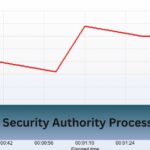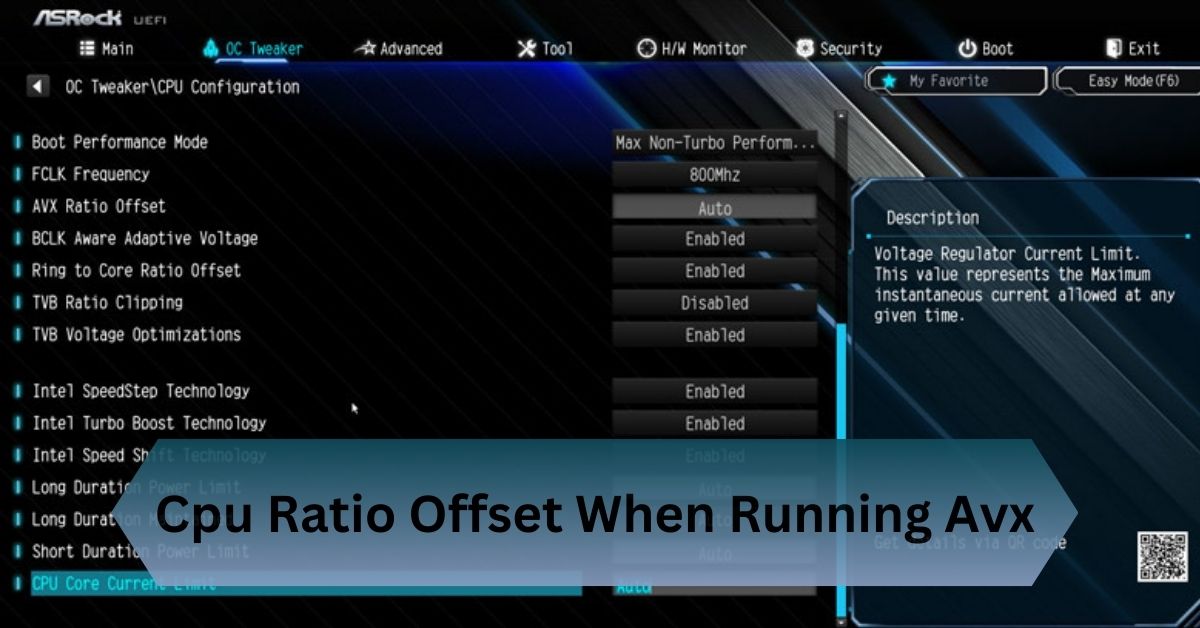If you’re a developer using Node.js on macOS, encountering the dreaded “bad CPU type in executable” error can be frustrating.This error typically appears when there is a mismatch between the Node.js binary and the CPU architecture of the system it is running on.
The “env: node: bad CPU type in executable” error happens on ARM Macs. Fix it by installing ARM-compatible Node.js or using Rosetta 2 for Intel binaries.
Fix the “bad CPU type in executable” error effortlessly and get back to seamless coding on your Mac in no time!
Table of Contents
What Is the “Bad CPU Type in Executable” Error?
This error indicates that your macOS system cannot execute a binary file because it was built for a different CPU architecture. It’s a common issue for users of Apple Silicon Macs (M1/M2) when running older Intel-based software.

The “bad CPU type in executable” message means that macOS detects a mismatch between the architecture of the software you’re trying to run and the processor in your machine.
Why Is This Error Common on macOS?
Apple’s introduction of Apple Silicon (M1, M2) chips brought a significant shift in CPU architecture. These processors are ARM-based, while previous Intel-based Macs used x86_64 architecture.
This change has led to compatibility issues with software binaries that are not optimized for ARM.
Key Factors:
- Rosetta 2: Apple provides Rosetta 2, a translation layer to run x86_64 binaries on ARM-based Macs. However, not all binaries perform well under Rosetta.
- Node.js Distribution: Node.js offers separate downloads for ARM and x86_64 architectures. Using the wrong version causes this error.
Read Also: Cpu Z Multiplier – Common Problems And Solutions!
Root Causes of the “Bad CPU Type in Executable” Error
Compatibility Issues Between Node.js and macOS:
Apple’s transition from Intel to ARM processors disrupted the software ecosystem. Older Node.js versions, especially those released before the Apple Silicon era, were built for Intel-based Macs, leading to compatibility issues.
Running Intel-Based Software on ARM-Based macOS (M1/M2):
The Apple Silicon chips require either ARM-native binaries or the use of Rosetta 2 to emulate Intel binaries. Attempting to run an Intel-only version of Node.js without Rosetta will throw this error.
Outdated Node.js or Dependencies:
Using outdated Node.js versions or incompatible NPM packages can also result in the error. Developers often encounter this when pulling older projects without updating dependencies.
How to Identify the Root Cause?

- Check CPU Architecture: Understanding the system’s CPU architecture is key. Modern processors vary between ARM-based and x86_64-based designs, and identifying this difference helps pinpoint the issue.
- Verify Node.js Version: Confirming the installed Node.js version and ensuring it aligns with the system’s requirements is essential for compatibility.
- Validate Installation: Inspecting the architecture of the installed Node.js binary ensures there is no mismatch between the software and the hardware.
Steps to Resolve the Error
Use Node Version Manager (nvm):
Using a version manager like nvm simplifies the process of switching between Node.js versions. This tool automatically selects the correct version based on your system’s architecture.
Reinstall Node.js Manually:
Manually reinstalling Node.js ensures you are using the correct version for your system. Always select the appropriate binary for your architecture, whether ARM64 or x64.
Run Terminal Using Rosetta (Apple Silicon):
For systems with Apple Silicon, running applications through Rosetta can enable x86_64 binaries to function on ARM-based processors without issues.
Rebuild Node.js Dependencies:
Switching between architectures may create incompatibilities with previously installed software. Rebuilding dependencies ensures seamless operation.
Check and Fix PATH Issues:
Ensuring the correct version of Node.js is prioritized in the system PATH avoids conflicts with outdated or mismatched binaries.
Read Also: 48 Pcie Lanes Cpu – Unmatched Connectivity And Performance!
Best Practices to Avoid the Error
- Use nvm for Version Management: Adopting a version manager streamlines the process of maintaining compatibility and switching between Node.js versions.
- Regularly Update Software: Keeping Node.js and related software up to date ensures compatibility with the latest hardware and software developments.
- Maintain Separate Environments: Isolating project dependencies with tools like Docker or virtual environments can prevent architecture-related conflicts.
- Test Compatibility: Testing updates or changes in a controlled environment allows you to identify potential issues before they affect production systems.
- Document Your Setup: Maintaining detailed records of your system architecture, Node.js version, and configurations simplifies troubleshooting and future upgrades.
Why does Node.js show this error?
Node.js shows the “env: node: bad CPU type in executable” error when there is a mismatch between the architecture of your CPU and the Node.js binary installed on your system.
This issue is common on macOS, especially with the transition from Intel processors to Apple Silicon (M1/M2). If you install a version of Node.js compiled for x86 (Intel) on an ARM-based Mac or vice versa, the binary becomes incompatible with your CPU, causing the error.
Additionally, incorrect PATH configurations or corrupted installations can lead to this problem, as your terminal might attempt to execute an outdated or incompatible version of Node.js. Ensuring the correct architecture version of Node.js is installed resolves this issue effectively.
Future Trends

- Wider ARM Adoption: As ARM processors gain traction in desktops and cloud environments, tools like Node.js will increasingly prioritize ARM support.
- Universal Binaries: Software providers may adopt universal binaries to simplify distribution.
- Community Solutions: Open-source communities will likely provide innovative tools to address architecture-specific challenges.
Frequently Asked Questions:
1. What is bad CPU time in executable?
The error occurs when a program, like Node.js, is incompatible with your system’s CPU architecture. This typically happens when running an x86 binary on an ARM-based system, such as Apple’s M1 or M2 Macs.
2. How to fix bad CPU type in executable?
To fix the error, install the correct Node.js version for your CPU architecture (ARM or x64) using nvm or from the official website. Ensure your PATH points to the correct Node.js binary.
3. What does the “zsh: bad CPU type in executable” error mean on a Mac?
The error on a Mac occurs when a program is incompatible with the system’s CPU architecture. It typically happens when trying to run an x86 binary on an ARM-based Mac (M1/M2).
Conclusion:
The “env: node: bad CPU type in executable” error occurs on ARM Macs. Resolve it by installing the ARM-compatible version of Node.js or running Intel binaries through Rosetta 2.
Read Also: