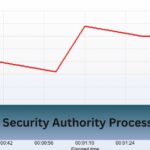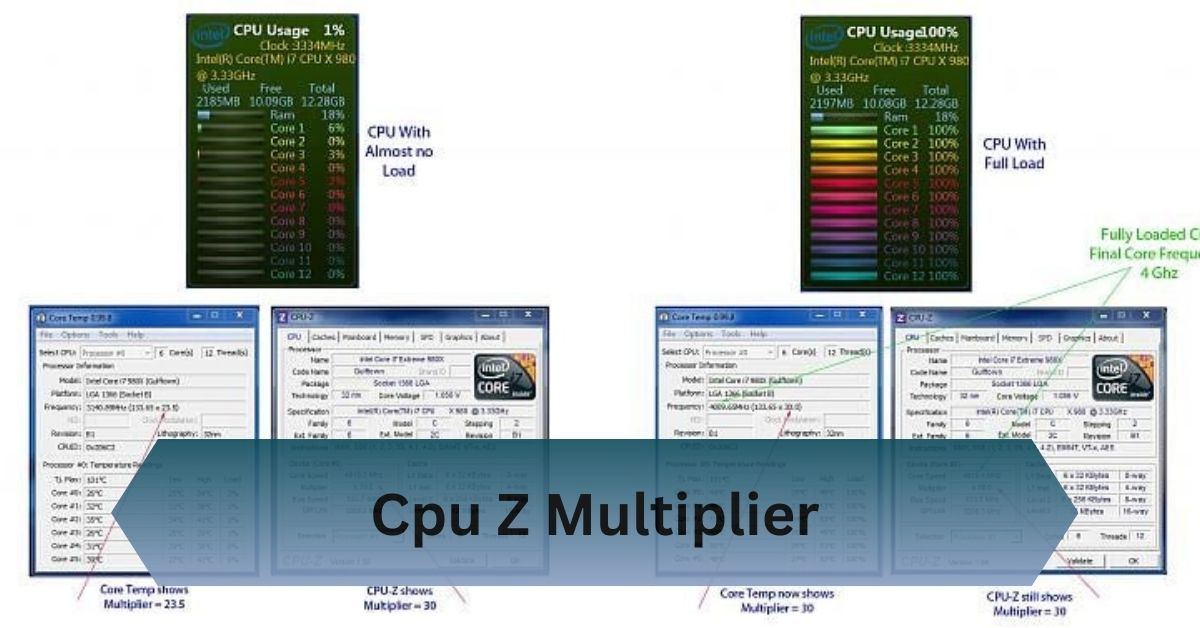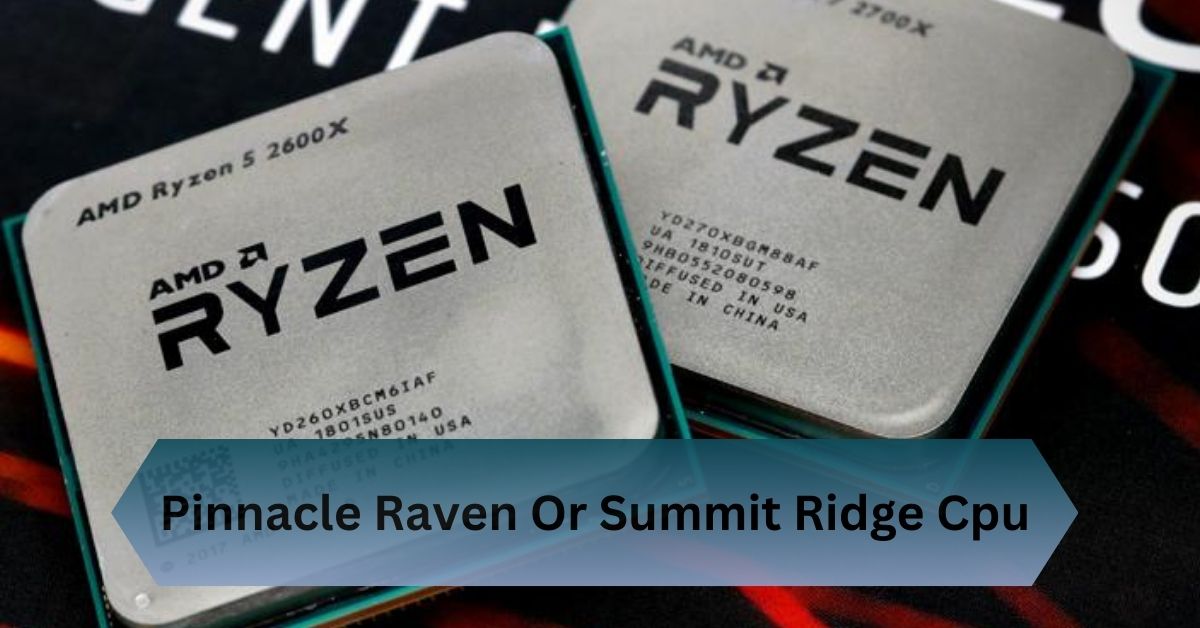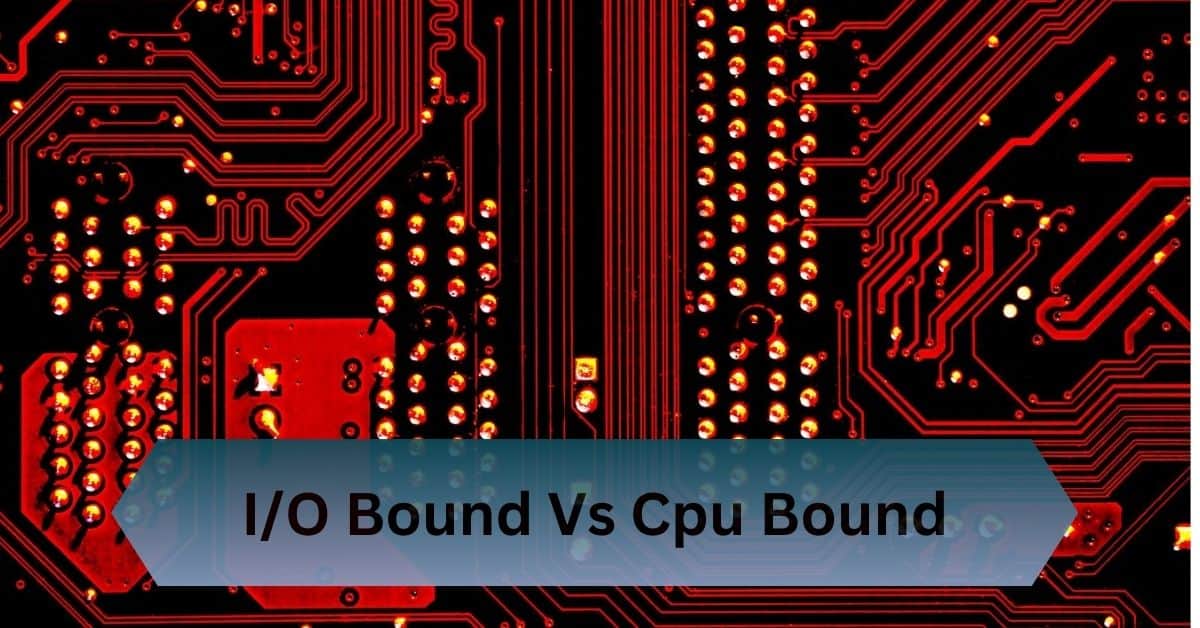In the ever-evolving world of computing, understanding how your CPU operates is key to optimizing your system’s performance. One vital metric for enthusiasts and professionals alike is the CPU multiplier. Tools like CPU-Z make it easier than ever to monitor and tweak this essential parameter.
The CPU-Z multiplier shows the CPU’s clock speed by multiplying the base clock (BCLK). It helps monitor performance, overclocking, and real-time speed changes.
Unleash your CPU’s potential—discover how the CPU-Z multiplier reveals performance and overclocking secrets!
Table of Contents
What Is the CPU Multiplier?
The CPU multiplier is a value used to determine the operating frequency, or clock speed, of a processor. It works in conjunction with the base clock (BCLK) to calculate the CPU’s speed. The formula is straightforward:
CPU Speed (MHz) = Base Clock (BCLK) × Multiplier

For example, if the base clock is 100 MHz and the multiplier is 36, the CPU’s speed will be:
100 MHz × 36 = 3600 MHz (3.6 GHz)
This simple calculation is the cornerstone of how processors achieve their rated speeds and, in many cases, exceed them through overclocking.
How the Multiplier Affects CPU Speed?
The higher the multiplier, the faster your CPU performs. However, increasing the multiplier beyond its default value can also lead to increased power consumption and heat generation.
The multiplier is one of the simplest and most direct ways to boost CPU performance, especially for overclockers looking to squeeze out every bit of speed from their system.
Read Also: Dllhost.Exe High Cpu Usage – Causes, Symptoms And Fixes!
How CPU-Z Displays the Multiplier?
Locating the Multiplier in CPU-Z Interface:
Finding the multiplier in CPU-Z is straightforward. Open the software, and under the “CPU” tab, you’ll see the multiplier value listed under “Core Speed” alongside other details like bus speed and clock rate.
Interpreting the Multiplier Value in Real-Time:
The multiplier value displayed in CPU-Z can fluctuate. This is because modern processors often dynamically adjust their multiplier based on workload, power usage, and thermal limits. This feature, called dynamic frequency scaling, ensures efficient performance without overheating.
Where to Find the Multiplier in CPU-Z?
- Open CPU-Z and navigate to the “CPU” tab.
- Look for the “Multiplier” field under the “Specification” or “Clocks” section.
- Observe real-time changes, especially if your CPU employs dynamic scaling technologies.
Why the Multiplier Matters?
Performance Optimization:
The multiplier determines the final clock speed of your CPU, which directly impacts performance. A higher multiplier means a faster CPU, enabling quicker computations and smoother multitasking.
Power Efficiency:
Modern processors use dynamic multipliers to optimize power consumption. When idle, the multiplier decreases, lowering the CPU’s speed and conserving energy. Under load, the multiplier ramps up to deliver maximum performance.
Overclocking Potential:
For enthusiasts, the multiplier is a gateway to overclocking. By increasing the multiplier, you can push your CPU beyond its factory settings for improved performance—provided your cooling solution and power supply can handle the extra demand.
Stability Testing:
Monitoring the multiplier with CPU-Z helps ensure stability during overclocking or intensive tasks. Sudden changes in the multiplier could indicate thermal throttling or insufficient power delivery.
Dynamic Multipliers
Modern CPUs are smarter than ever, thanks to technologies like Intel’s SpeedStep and AMD’s Cool’n’Quiet. These technologies dynamically adjust the multiplier based on workload. Here’s how they work:

1. Idle States:
When the system is idle, the multiplier drops to reduce power consumption and heat generation. For instance, a CPU with a base clock of 100 MHz and a multiplier of 10 will operate at 1.0 GHz during idle periods.
2. Turbo Modes:
During high-performance tasks, the multiplier increases temporarily, activating “turbo” modes. This provides a performance boost without requiring manual adjustments.
3. Overclocking-Friendly Adjustments:
Unlocked CPUs (e.g., Intel “K” series or AMD Ryzen processors) allow users to set custom multipliers for even greater performance gains.
Read Also: Best Plex Cpu – Budget, Mid Range, And High End Options!
Overclocking: Unlocking the Multiplier’s Potential
What is Overclocking?
Overclocking involves increasing the CPU’s clock speed by adjusting the multiplier and/or base clock. It’s a popular way to extract more performance from your hardware without upgrading.
Steps to Overclock Using the Multiplier:
- Ensure Your CPU is Unlocked: Check if your processor supports multiplier adjustments (e.g., Intel “K” series or AMD Ryzen).
- Access the BIOS/UEFI: Restart your computer and enter the BIOS/UEFI settings.
- Locate the Multiplier Setting: Navigate to the CPU settings menu.
- Increase the Multiplier Gradually: Start with small increments and test for stability.
- Test Stability: Use tools like Prime95 or Cinebench to ensure your system remains stable.
- Monitor with CPU-Z: Verify the new multiplier and CPU speed in real-time.
Risks and Precautions:
- Thermal Throttling: Higher clock speeds generate more heat. Ensure adequate cooling.
- Power Delivery: Overclocking increases power consumption. A high-quality power supply is essential.
- Warranty Void: Many manufacturers do not cover overclocking-related damage.
Common Issues and Troubleshooting
1. Multiplier Dropping Unexpectedly:
If the multiplier decreases under load, this could be due to:
- Thermal throttling: Check your cooling solution.
- Power limitations: Ensure your power supply is adequate.
- BIOS settings: Update to the latest BIOS version.
2. Multiplier Not Increasing:
If the multiplier doesn’t reach its maximum value, check:
- Power-saving modes: Disable settings like “Eco Mode.”
- Turbo Boost: Ensure it’s enabled in the BIOS.
3. System Instability:
Unstable systems may result from overly aggressive multiplier adjustments. Dial back the multiplier and test for stability.
What if the CPU multiplier is locked?

- No Overclocking: You can’t manually adjust the multiplier to increase clock speed.
- Fixed Performance: The CPU will run at a predetermined speed, limiting potential performance boosts.
- Possible Solution: Consider upgrading to an unlocked CPU (e.g., Intel K-series or certain AMD Ryzen models).
- Adjust Base Clock (BCLK): Some systems may allow adjustments to the base clock for limited overclocking.
- Power Efficiency: Locked multipliers can help maintain stability and efficiency for everyday use.
Frequently Asked Questions:
1. Is it safe to adjust the multiplier?
Yes, but only if you monitor temperatures and ensure adequate cooling. Adjusting the multiplier is the most straightforward way to overclock, but it comes with risks like overheating and instability.
2. How does the multiplier impact gaming performance?
A higher multiplier can boost CPU speed, improving gaming performance, especially in CPU-intensive games. However, the impact may vary depending on your GPU and other system components.
3. Can I adjust the multiplier on a locked CPU?
No, locked CPUs restrict multiplier adjustments. You might achieve slight overclocking through base clock tweaks, but the gains are minimal compared to an unlocked CPU.
4. What tools work best alongside CPU-Z for monitoring?
Tools like HWMonitor, Core Temp, and Prime95 complement CPU-Z for monitoring temperatures, voltages, and stability during overclocking.
Conclusion:
The CPU-Z multiplier calculates the CPU’s clock speed by multiplying the base clock (BCLK). It helps track performance, enable overclocking, and display real-time speed adjustments.
Read Also: