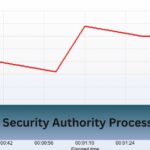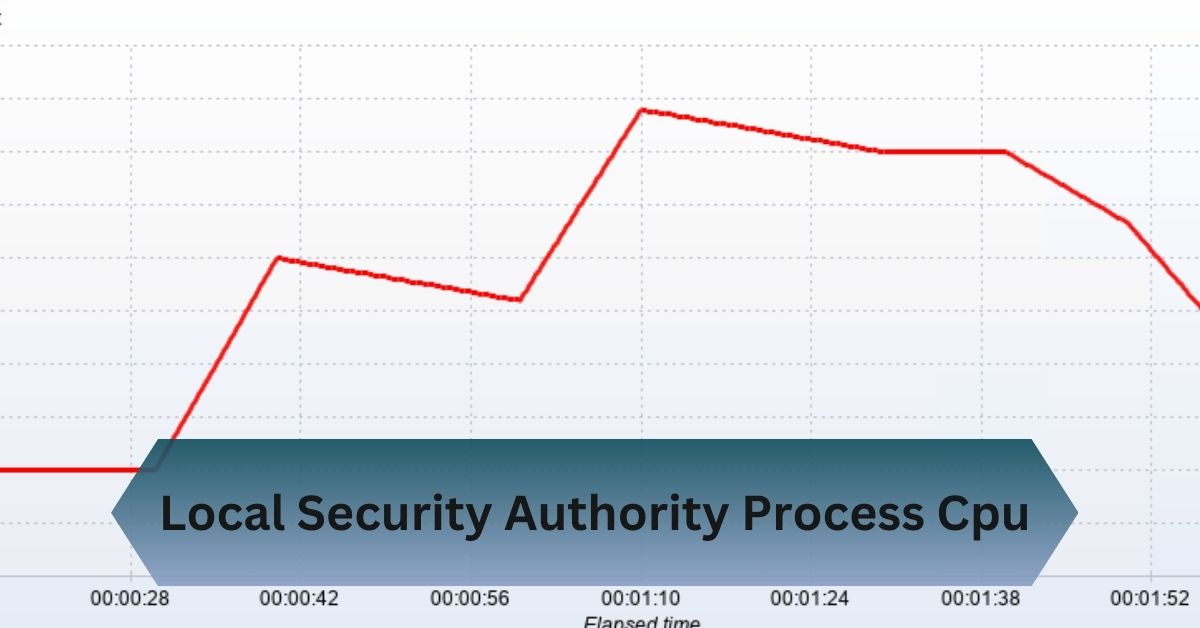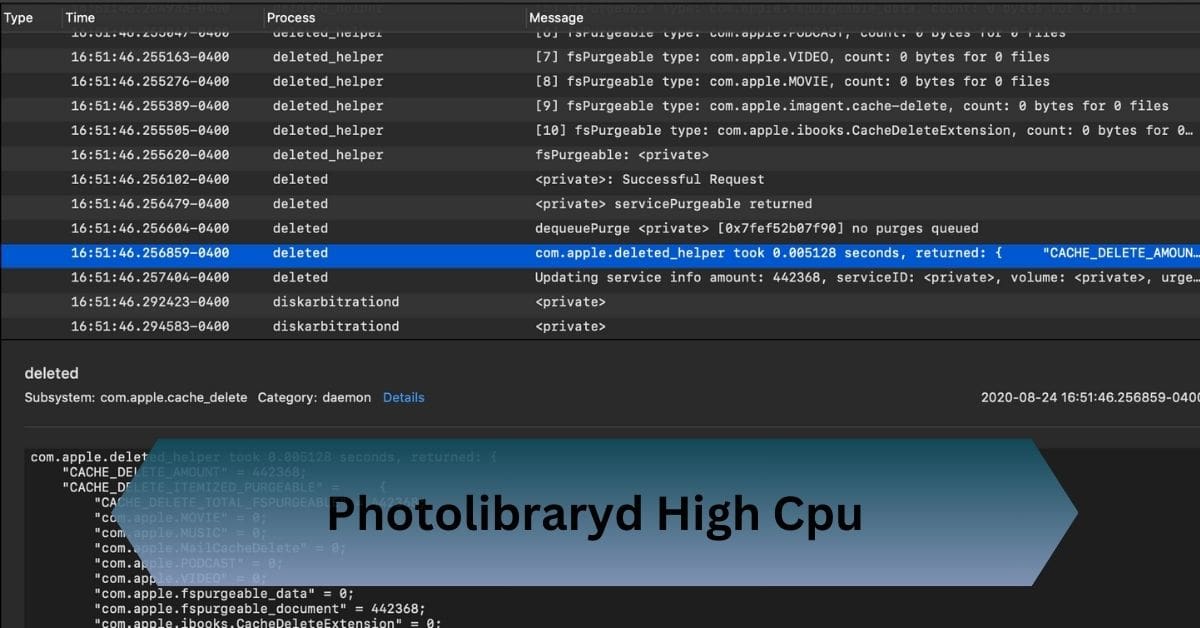When it comes to keeping your computer running smoothly, few components play as critical a role as the CPU fan. The speed at which this fan operates, measured in revolutions per minute (RPM), can directly impact your system’s performance, longevity, and noise levels.
The average CPU fan RPM is 600–3000+ RPM, varying by workload and fan size. Low RPMs ensure quiet operation, while higher speeds provide optimal cooling during heavy tasks.
Ensuring quiet operation during light tasks and robust cooling under heavy loads!
Table of Contents
What is CPU Fan RPM?
CPU fan RPM, or revolutions per minute, indicates how fast your CPU fan is spinning. This measurement is a key factor in determining the fan’s ability to dissipate heat from the CPU.

A faster RPM generally means more airflow, resulting in better cooling, while lower RPMs often translate to quieter operation.
What is the Average CPU Fan RPM?
- Small Fans (80-92mm): Typically range from 1,500 to 3,000 RPM.
- Medium Fans (120-140mm): Commonly operate between 1,000 and 2,000 RPM.
- Large Fans (200mm and above): Usually run at lower speeds, around 600 to 1,200 RPM.
Key Influences on Average RPM:
- Workload: During light tasks or idle, fan speeds can drop to around 500-1,000 RPM. Under heavy loads, such as gaming or video editing, they may reach 2,000 RPM or more.
- Fan Design: Blade shape, material, and motor quality also affect how fast the fan can spin.
Read Also: Why Is My Cpu Overclocking Itself – Causes And Solutions!
Typical RPM Ranges for CPU Fans
1. Idle Mode:
Average RPM: 600–1200 RPMIn idle mode, the CPU generates minimal heat, so the fan operates at a slower speed to save energy and reduce noise. This is typical during light activities like browsing the web or checking emails.
2. Normal Load:
Average RPM: 1000–2000 RPMUnder moderate workloads such as document editing or streaming videos, the CPU fan increases its speed slightly to maintain optimal temperatures.
3. High Load:
Average RPM: 2000–3000+ RPMDuring demanding tasks like gaming, video rendering, or 3D modeling, the CPU fan speeds up to dissipate the significant heat produced by the processor.
4. High-Performance or Overclocking:
Average RPM: 3000+ RPMOverclocked systems or high-performance setups often push the CPU fan to its limits, with speeds exceeding 4000 RPM in some cases. This ensures that the CPU stays cool under extreme workloads.
Factors Influencing CPU Fan RPM
Fan Size:
Larger fans (e.g., 120mm or 140mm) typically operate at lower RPMs while maintaining effective airflow. Smaller fans, on the other hand, may need to spin faster to achieve the same cooling performance.
Temperature Settings:
Most modern motherboards allow users to configure fan curves based on CPU temperature. These settings determine how fast the fan spins at specific temperature thresholds, balancing cooling efficiency and noise.

Type of Cooling:
Air coolers and liquid coolers have different RPM profiles. Air coolers rely solely on the fan to dissipate heat, while liquid coolers use radiator fans in conjunction with a pump. This can lead to different RPM ranges and behaviors.
Workload:
The type of tasks your CPU handles directly affects fan speed. Intensive applications generate more heat, causing the fan to spin faster.
Environmental Factors:
Room temperature, dust buildup, and airflow within your PC case can all influence the required RPM for effective cooling.
Why Does CPU Fan RPM Matter?
- Performance and Temperature Management: Maintaining an optimal CPU temperature is crucial for system stability and performance. If the fan RPM is too low, the CPU may overheat, leading to throttling or even permanent damage.
- Noise Levels: Higher RPMs often result in louder fan noise. By balancing fan speed with cooling requirements, you can achieve a quieter computing experience.
- Longevity: Overheating can shorten the lifespan of your CPU and other components. A well-regulated fan RPM helps maintain a consistent operating temperature, preserving your hardware’s durability.
Read Also: Cpu Machine Check Architecture Error Dump – Diagnose It!
Signs Your CPU Fan RPM is Too Low or Too High
Too Low RPM:
- Symptoms: Frequent system crashes, lagging performance, or thermal throttling.
- Solution: Check fan connections, clean the fan of dust, and ensure proper settings in BIOS or software.
Too High RPM:
- Symptoms: Loud, persistent fan noise or vibrations.
- Solution: Adjust the fan curve to lower RPM during less demanding tasks.
How to Adjust CPU Fan RPM?

BIOS/UEFI Fan Curves:
- Access the BIOS/UEFI settings and locate the fan control section.
- Adjust the fan curve to increase RPM at higher temperatures or reduce it for quieter operation.
Software Control:
Use motherboard software like ASUS AI Suite, Gigabyte EasyTune, or MSI Dragon Center to create custom fan profiles.
Hardware Fan Controllers:
For precise control, consider installing a fan controller that lets you manually adjust fan speeds.
Advantages of Adjustable RPM Fans
- Customizable Performance: Match fan speed to the current workload, reducing unnecessary noise during idle times.
- Smart RPM Control: Many fans feature PWM (Pulse Width Modulation) technology, which dynamically adjusts RPM based on temperature.
Why Choose Adjustable Fans?
- They prolong fan life by reducing wear during low-demand scenarios.
- They provide a quieter experience without sacrificing cooling performance.
Optimizing Your CPU Fan RPM
1. Regular Cleaning:
Dust buildup can impede airflow and force the fan to work harder. Clean your PC regularly to maintain optimal performance.
2. Optimize Airflow:
Ensure proper case ventilation by positioning fans strategically and managing cables to avoid obstructing airflow.
3. Use Quality Thermal Paste:
Applying high-quality thermal paste between the CPU and cooler can improve heat transfer and reduce the need for high RPM.
4. Upgrade Your Cooling Solution:
Consider investing in larger or more efficient fans, or switch to a liquid cooling system for quieter and more effective cooling.
Read Also: Amd Adrenalin Not Showing Cpu Temp – Troubleshooting Guide!
Common Mistakes in Managing CPU Fan RPM
- Over-Reliance on Default Settings Many users stick with the motherboard’s default fan settings, which may not optimize cooling or noise levels. Adjusting the fan curve is crucial for better control.
- Ignoring Case Airflow Even with optimal fan RPM, poor case airflow can undermine cooling performance. Ensure your case has intake and exhaust fans arranged for proper ventilation.
- Using Unbalanced Fan Speeds Running all fans at maximum RPM isn’t always effective. Balance intake and exhaust speeds for a steady airflow pattern.
When to Upgrade Your CPU Fan?

Signs Your Fan Isn’t Sufficient:
- Overheating Issues: Your CPU consistently reaches high temperatures even during moderate tasks.
- Noise Levels: Persistent loud operation suggests the fan is overworking.
Benefits of Upgrading:
Switching to a high-quality cooling solution can:
- Enhance thermal performance.
- Reduce noise.
- Enable smoother overclocking for enthusiasts.
Frequently Asked Questions:
1. Can high RPM damage my CPU fan?
Running a fan at maximum RPM for extended periods can cause wear and tear, reducing its lifespan. It’s best to set a fan curve that balances speed and durability.
2. How do I test if my fan is working correctly?
You can use tools like HWMonitor or check your BIOS for RPM readings. If temperatures are abnormally high and RPM is low, the fan may need replacement or cleaning.
3. Are liquid cooling fans quieter than air cooling fans?
Yes, liquid cooling fans often operate at lower RPMs because the radiator improves heat dissipation. However, pump noise can sometimes offset the silence.
4. How does ambient temperature affect fan RPM?
Higher room temperatures can cause the fan to spin faster to maintain CPU cooling.
Conclusion:
The typical CPU fan speed ranges between 600 and 3000+ RPM, adjusting based on workload and fan size. Lower speeds keep noise minimal, while higher RPMs ensure efficient cooling during intense tasks.
Read Also: