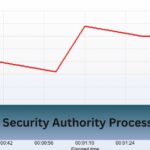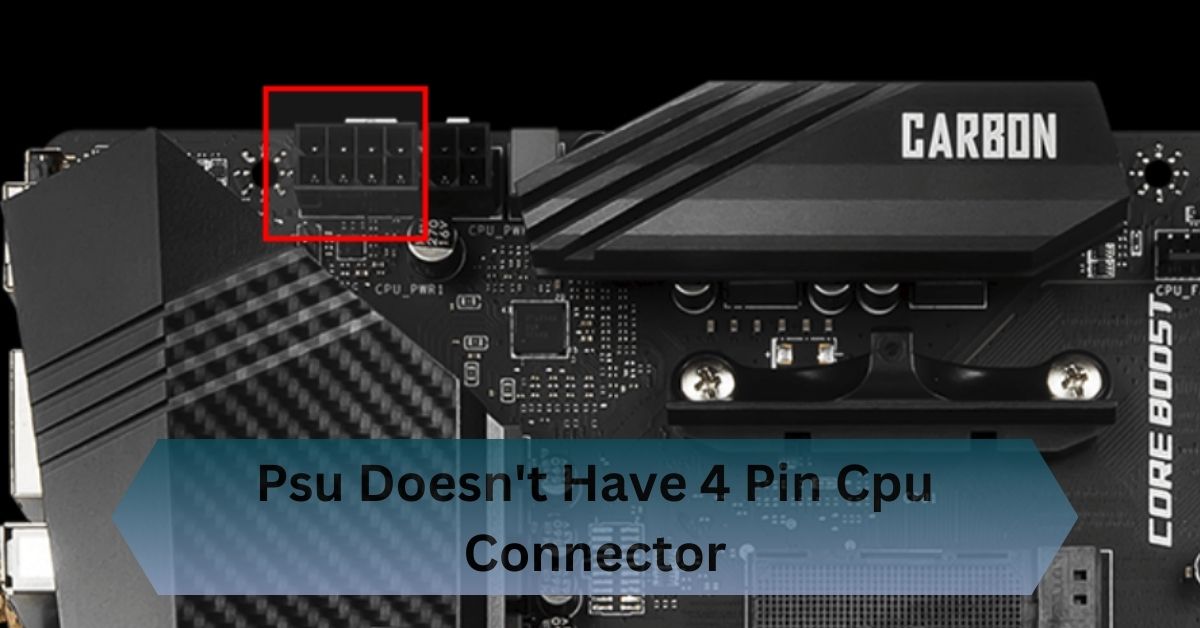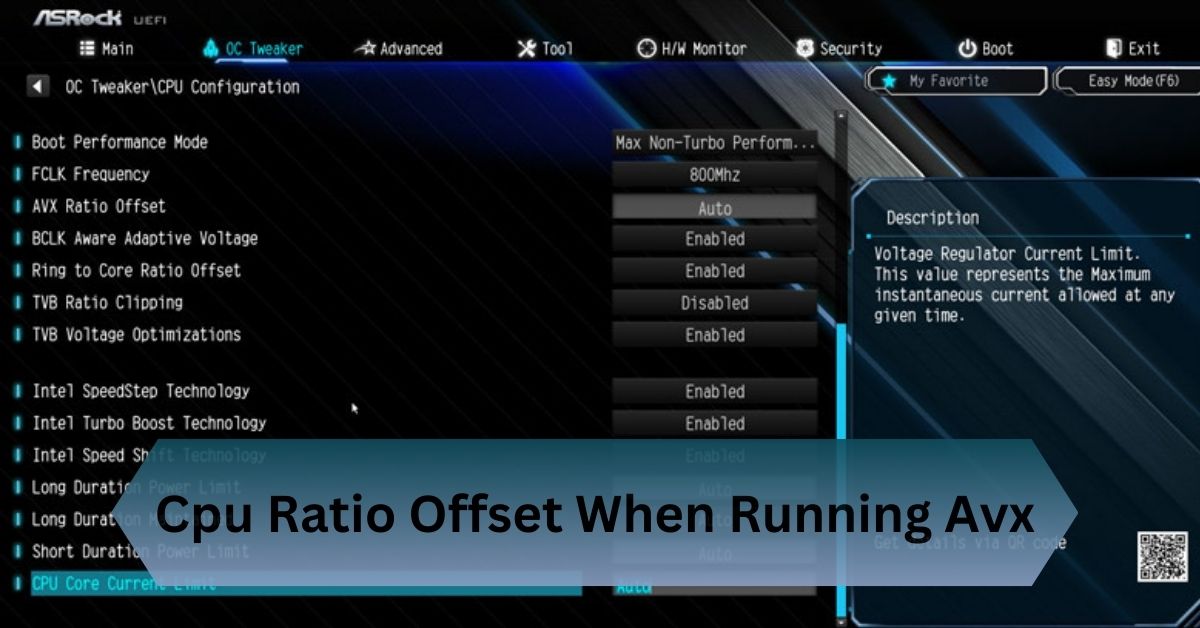One common problem many people face is finding that their Power Supply Unit (PSU) doesn’t have a 4-pin CPU connector. This missing connector can prevent your computer from booting up or cause it to crash when running demanding programs.
If your PSU lacks a 4-pin CPU connector, use an adapter, split a 4+4 pin, or upgrade to ensure stable CPU power, preventing crashes or boot failures.
“Can’t find the 4-pin CPU connector on your PSU? Discover easy fixes to get your system up and running!”
What is a 4-Pin CPU Connector?
The 4-pin CPU connector is a small cable that connects your power supply to your motherboard. Its job is to give the CPU (the processor) extra power to keep it running smoothly, especially when you’re doing heavy tasks like gaming or video editing.

Most modern motherboards have an 8-pin slot for the CPU power, but many can still work with just a 4-pin connector.
Key Points:
- The 4-pin connector helps deliver enough power to your CPU.
- It plugs into a specific slot on your motherboard (EPS12V).
- Without it, your CPU might not work properly.
Why Doesn’t My PSU Have a 4-Pin CPU Connector?
1. Old Power Supplies:
Older PSUs were made before CPUs started needing extra power. Back then, CPUs didn’t use as much electricity, so the 24-pin connector (the big one that powers the motherboard) was enough to handle everything.
As technology improved and processors became more powerful, they started needing more power. That’s when the 4-pin connector became important.
2. Budget Power Supplies:
Some cheaper or low-end PSUs skip out on extra connectors to save costs. If you’re using a budget PSU, it might not have a 4-pin CPU connector, especially if it’s designed for basic computers that don’t need a lot of power.
3. Low-Wattage Power Supplies:
PSUs with lower wattages, like 400W or less, might not have a 4-pin CPU connector because they aren’t meant to handle high-power systems. These power supplies are usually built for simpler setups, like office computers that don’t need as much energy.
Read Also: Hm55 Cpu Upgrade – Choosing The Right Processor For Your Laptop!
Importance of the 4-Pin Connector
- Provides Extra Power: Delivers additional power to the CPU, which is essential for stable performance, especially during high-load tasks.
- Prevents System Instability: Ensures that the CPU receives adequate power, reducing the risk of crashes and system instability.
- Supports High-Performance CPUs: Needed for modern CPUs that require more power to operate efficiently, particularly in gaming or professional applications.
- Enhances Cooling Efficiency: Helps in managing the CPU’s temperature by ensuring it operates within its optimal power range.
- Ensures Compatibility: Matches the power needs of the motherboard and CPU, ensuring compatibility and reliable operation.
How do I check if my motherboard needs a 4-pin?

Refer to the Motherboard Manual:
- Locate the Manual: Find the user manual that came with your motherboard. This document usually includes diagrams and descriptions of all power connectors.
- Look for Power Connector Sections: Check the sections that describe power connectors. It will specify if a 4-pin CPU connector is required.
Examine the Motherboard Directly:
- Locate the CPU Area: Examine the motherboard near the CPU socket for a 4-pin power connector slot. This slot is typically labeled as “CPU_PWR” or “ATX12V.”
- Connector Pins: Count the pins in the connector slot to confirm if it’s a 4-pin slot.
Review the Manufacturer’s Specifications:
- Visit the Manufacturer’s Website: Go to the website of the motherboard’s manufacturer and search for your specific motherboard model.
- Review Technical Specifications: Look at the technical specifications or support page for detailed information on required power connectors.
Online Forums and Reviews:
- Search for Your Model: Look for forums or tech reviews related to your motherboard model. Users often discuss the types of connectors needed for different motherboards.
- Community Feedback: Check for any common issues or advice from other users who have similar setups.
Consult Tech Support:
- Contact Manufacturer Support: If you’re still unsure, reach out to the manufacturer’s customer support for confirmation about the power connector requirements for your motherboard.
What Happens If You Don’t Have a 4-Pin CPU Connector?
- Power Issues: Without the 4-pin CPU connector, your CPU might not get enough power. This could cause your computer to freeze or crash, particularly when you’re running power-hungry applications like games or video editing software.
- System Instability: Without enough power, the CPU might struggle to function properly. You might notice that your computer randomly shuts down or freezes, making it difficult to get any work done.
- Wear and Tear: Running your system without proper power can cause extra strain on the motherboard’s circuits. Over time, this could lead to permanent damage and shorten the lifespan of your computer’s components.
Read Also: Cpu Post Memory Initialization – A Key To Smooth Startup!
What Can You Do If Your PSU Doesn’t Have a 4-Pin CPU Connector?
Check for a 4+4 Pin Connector:
Many modern PSUs come with an 8-pin connector that can be split into two 4-pin connectors. This is called a 4+4 connector. If your PSU has this, you’re in luck! Just use one of the 4-pin sections to plug into your motherboard.
Use an Adapter:
If your PSU doesn’t have the right connector, you can buy an adapter. These adapters convert other types of cables (like Molex or PCIe) into a 4-pin CPU connector.
However, using an adapter might not be the best solution for long-term use. These adapters aren’t designed specifically for powering CPUs, so they may not provide as stable power. You might notice some instability when running demanding programs.
Upgrade Your PSU:
If you want the most reliable solution, upgrading to a newer PSU is the best option. When shopping for a new PSU, make sure it has the following:
- A 4+4 pin CPU connector to ensure compatibility with modern motherboards.
- Choose a PSU with at least 550W for gaming or high-performance builds.
- Look for a PSU with an 80 PLUS certification, meaning it’s energy-efficient and reliable.
Future Trends in PSU Design

- Higher Wattages: More powerful PSUs for high-performance systems.
- Modular Designs: Customizable cable management to reduce clutter.
- Advanced Efficiency: Higher efficiency standards like 80 PLUS Titanium.
- Smart Features: Digital monitoring and real-time adjustments.
- Enhanced Cooling: Improved cooling solutions for better temperature management.
- Compact Form Factors: Smaller, high-power PSUs for tight spaces.
- Better Protection: Advanced overcurrent and overvoltage protection.
- Eco-Friendly Materials: Use of recyclable materials and sustainable practices.
- New Connectors: Support for emerging power connector standards.
Frequently Asked Questions:
1. How can I fix issues with a PSU lacking a 4-pin CPU connector on a Windows PC?
Use an adapter to connect your PSU to the motherboard, or consider upgrading to a PSU with the required 4-pin connector. Ensure all power connections are secure to avoid system instability.
2. What are the benefits of an 8-pin or 4+4 pin CPU connector on a Corsair PSU?
An 8-pin or 4+4 pin CPU connector on a Corsair PSU provides stable power for high-performance CPUs and ensures compatibility with modern motherboards. It helps prevent power-related issues and supports overclocking.
3. How does a missing 4-pin CPU connector affect overclocking capabilities?
Without a 4-pin CPU connector, overclocking may be unstable or impossible, as the CPU might not receive adequate power for increased performance.
4. Is it possible to use a PSU without a 4-pin CPU connector in a server build?
Generally, no. Servers often require a 4-pin or 8-pin CPU connector for stable operation and reliable performance under load.
5. What are the signs that your PSU might be failing if it lacks a 4-pin CPU connector?
Common signs include random system reboots, crashes, or failure to boot, indicating inadequate power supply to the CPU.
Conclusion:
If your PSU lacks a 4-pin CPU connector, you can use an adapter or split an 8-pin connector to fit a 4-pin slot. Alternatively, upgrading to a PSU with the proper connector ensures stable CPU power, which helps prevent crashes and boot failures, especially under high loads.
Read Also: