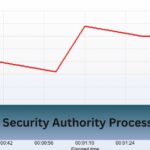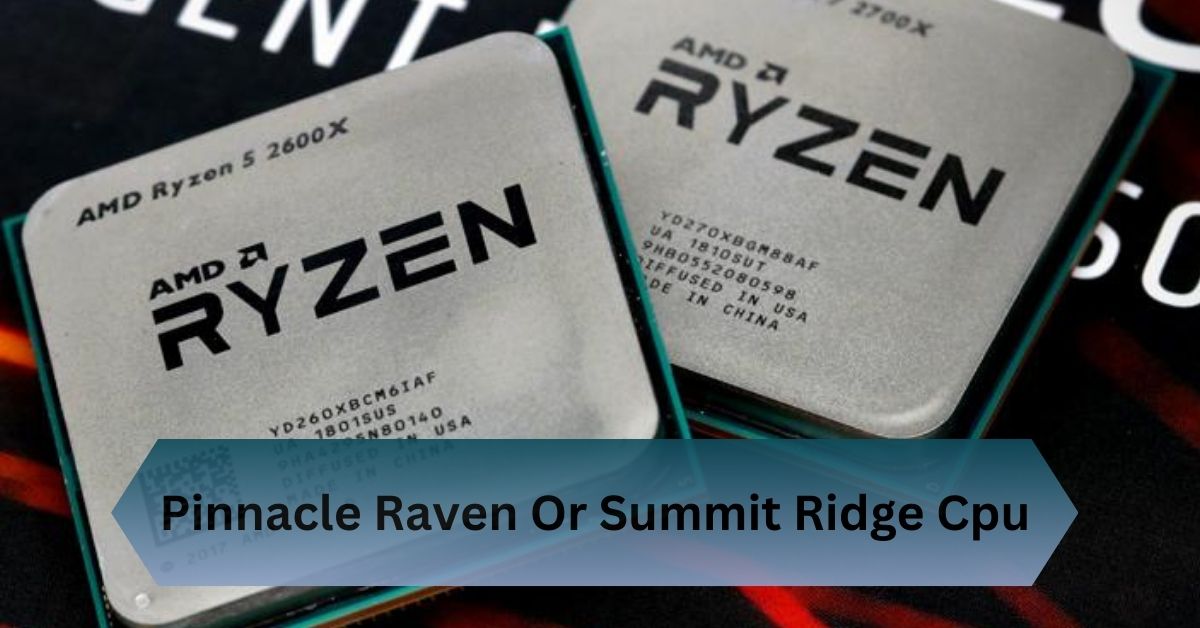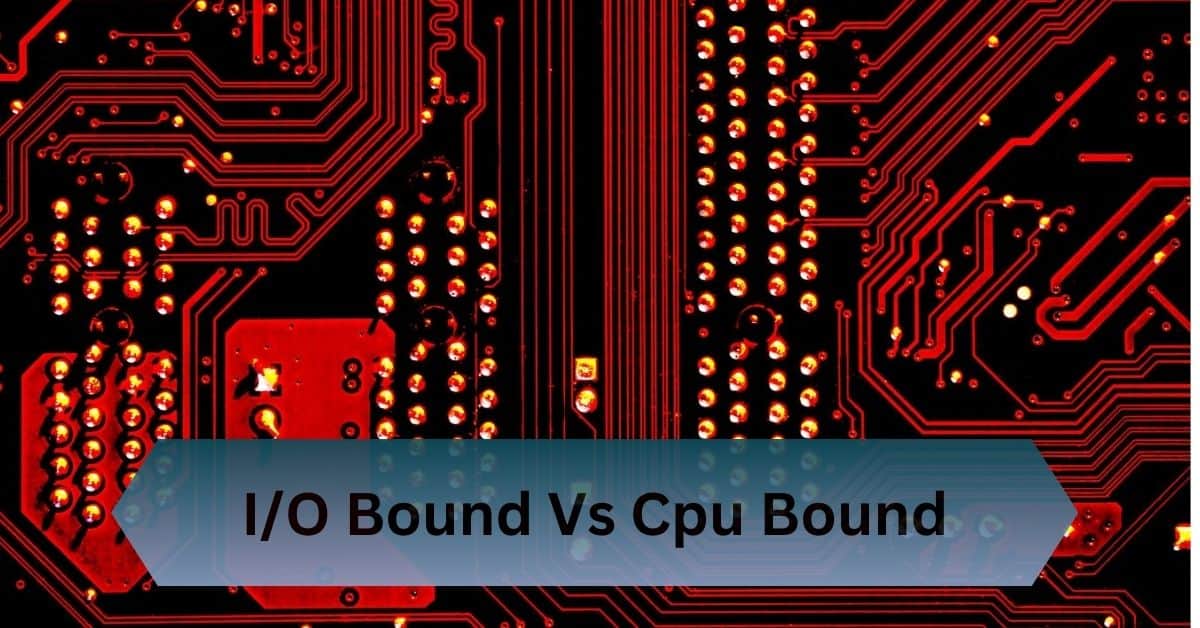Choosing the right RAM for your CPU is critical to building a system that performs optimally. Whether you’re assembling a gaming rig, a workstation, or a general-purpose PC.
RAM compatibility with your CPU depends on type, speed, and capacity supported by both CPU and motherboard. Check specs to avoid issues like system instability.
Let’s decode compatibility and help you build a system that runs like a dream!
Table of Contents
What is RAM?
RAM is a type of volatile memory that temporarily stores data your CPU needs to access quickly. Unlike long-term storage devices such as SSDs or hard drives, RAM provides rapid read/write speeds that are essential for multitasking, running applications, and gaming.

How RAM and CPU Work Together?
Think of the CPU as a chef and RAM as the kitchen counter where ingredients are placed. If the counter is too small or disorganized (insufficient or incompatible RAM), the chef will struggle to prepare meals efficiently. The same goes for your CPU—it relies on RAM to deliver data at the right speed and capacity.
Factors Affecting RAM Compatibility with CPUs
Motherboard Chipset and RAM Support:
Your motherboard serves as the foundation for your PC, and its chipset determines which RAM types and frequencies are supported. Even if your CPU is compatible with a certain RAM type, your motherboard must also support it.
RAM Type (DDR3, DDR4, DDR5):
RAM comes in different generations, such as DDR3, DDR4, and DDR5, each offering increased speeds and efficiency. CPUs are designed to work with specific RAM types, and mixing generations isn’t possible. For example, a CPU that supports DDR4 RAM won’t work with DDR3 or DDR5 modules.
RAM Frequency and the CPU’s Memory Controller:
RAM frequency, measured in MHz, determines how quickly data can be read or written. While higher frequencies often mean better performance, your CPU’s memory controller must support the chosen speed. Using RAM with a frequency that exceeds your CPU’s capabilities can cause instability.
RAM Capacity and CPU Limitations:
Every CPU has a maximum amount of RAM it can support. For instance, some processors are limited to 64GB, while others can handle up to 128GB or more. Exceeding this limit won’t necessarily harm your system, but the extra capacity will go unused.
Dual-Channel and Quad-Channel Configurations:
RAM sticks can work together in dual-channel or quad-channel configurations, which can significantly improve performance. However, your CPU and motherboard must support these configurations for them to function correctly.
Read Also: Cpu Idle Temp 50 – Is It Normal Or A Problem!
Checking RAM Compatibility with Your CPU
How to Use Manufacturer Specifications?
Before purchasing RAM, always check your CPU manufacturer’s website for compatibility specifications. These documents detail the supported RAM type, frequency, and capacity.
Online Compatibility Checkers and Tools:
Several websites and tools, such as PCPartPicker, allow you to input your CPU and motherboard model to verify compatibility with various RAM options. This can save you time and prevent costly mistakes.
Understanding Your Motherboard’s RAM Support:
Your motherboard’s manual or product page will list the supported RAM configurations. Compare this information with your CPU’s specifications to ensure compatibility.
RAM Frequency and CPU Bottlenecks

What is RAM Frequency?
RAM frequency refers to the speed at which it processes data, with common options ranging from 2400MHz to 6000MHz or higher. While faster RAM can enhance performance, your CPU must support the frequency for optimal results.
How High RAM Frequencies Impact CPU Performance?
Higher RAM frequencies can improve tasks like gaming and video editing but may have diminishing returns depending on your CPU. For example, budget CPUs might not benefit from ultra-high-speed RAM as much as high-end processors.
Finding the Ideal RAM Speed for Your CPU:
To find the best RAM speed, consider your CPU’s specifications and intended use. Gamers might prioritize faster RAM, while office users can focus on stability and cost.
How Much RAM Does Your CPU Support?
Each CPU has a specific maximum RAM capacity it can handle, which is often listed in the product specifications. For instance, Intel’s 12th Gen CPUs might support up to 128GB of RAM, while older processors may cap out at 32GB or less. Installing more RAM than the CPU can handle won’t improve performance, as the excess RAM will go unused.
Read Also: Cpu At 80 Degrees – Safe Or Dangerous!
Balancing RAM Size with CPU Capability
When selecting RAM size, it’s important to balance your needs with the CPU’s capabilities. For basic tasks like web browsing and light office work, 8GB to 16GB of RAM is sufficient.
However, if you’re gaming, editing videos, or working with 3D rendering, 32GB or more may be required. Make sure your CPU and motherboard can handle your chosen configuration.
Best Practices for Selecting the Right RAM Size
- Always check the CPU and motherboard compatibility lists.
- Consider future-proofing by opting for higher capacity if your CPU supports it.
- Avoid going overboard—more RAM than you need adds cost but not necessarily performance.
What Are Dual-Channel and Quad-Channel Configurations?
RAM modules can work in specific configurations, like dual-channel (two sticks of RAM working together) or quad-channel (four sticks). These configurations double or quadruple the available bandwidth, improving data transfer rates between the RAM and CPU.
Benefits of Dual-Channel and Quad-Channel Memory
- Faster data transfer speeds.
- Improved multitasking and application performance.
- Enhanced gaming and productivity capabilities.
Read Also: Is Anti Aliasing Cpu Or Gpu – A Simple Breakdown!
Common Compatibility Issues
Using Incorrect RAM Types:
A common mistake is purchasing RAM of an unsupported type, like installing DDR4 RAM in a motherboard or CPU that only supports DDR3. RAM modules and slots have physical differences to prevent installation, but forcing incompatible RAM can damage components.
Overclocking RAM Beyond CPU Capabilities:
Some users overclock their RAM to achieve higher speeds. While this can boost performance, overclocking beyond the CPU’s supported limits can cause instability, crashes, or even permanent damage.
Compatibility Problems with Older CPUs:
Older CPUs often have stricter RAM compatibility requirements. For example, they may only support lower capacities or slower frequencies. Ensure your chosen RAM matches the CPU’s generation and chipset.
Gaming and Productivity Performance

RAM Compatibility for Gaming CPUs:
For gamers, RAM speed and dual-channel configurations play a significant role in boosting frame rates and minimizing stutters. CPUs like Intel’s i5 or AMD’s Ryzen 5 benefit from pairing with mid-to-high-speed RAM for optimal gaming performance.
How RAM Choices Affect Productivity Applications?
In productivity workloads like video editing or 3D rendering, higher RAM capacities (e.g., 32GB or 64GB) matter more than speed. Ensure your CPU can handle the workload to avoid bottlenecks.
Frequently Asked Questions:
1. How do I know if my CPU is compatible with DDR4 or DDR5 RAM?
Check the specifications on the CPU manufacturer’s website or use online compatibility tools like PCPartPicker.
2. What happens if I use unsupported RAM with my CPU?
Your system may fail to boot, or it could experience instability and performance issues.
3. Does faster RAM always mean better performance for my CPU?
Not necessarily. While faster RAM can boost performance, it depends on your CPU’s ability to support the speed.
4. Can I mix different RAM brands and speeds with my CPU?
Mixing RAM brands and speeds can lead to compatibility issues or reduced performance. Always use identical sticks for best results.
Conclusion:
CPU and RAM compatibility relies on the supported type, speed, and capacity of both the CPU and motherboard. Check their specs to prevent instability issues.
Related Posts: