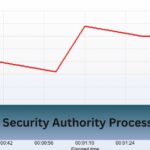The fan speed—or RPM (revolutions per minute)—is critical for keeping your CPU cool. For many PC enthusiasts and gamers, balancing fan speed to achieve the perfect mix of low temperatures and noise is an ongoing quest.
For CPU fans, aim for 600-1200 RPM at idle, 1200-2000 RPM for gaming, and 2000+ RPM for heavy tasks or overclocking to balance cooling and noise.
Achieve the perfect blend of cooling and quiet with the ideal RPM for your CPU fan!
Table of Contents
Understanding CPU Fan RPM
CPU fans are designed to move heat away from the processor by circulating air across the heatsink, and the RPM measures how many times the fan blades make a full rotation every minute.

A higher RPM generally means more air circulation, which is better for cooling. However, increasing RPM can also lead to higher noise levels and greater wear on the fan motor.
Manufacturers often design fans to work within specific RPM ranges to balance performance and durability, making it crucial to find the sweet spot for temperature control and noise reduction.
Why CPU Fan RPM Matters?
- Prevents Overheating: Proper RPM ensures the fan moves enough air to cool the CPU, reducing the risk of overheating during intensive tasks.
- Enhances Performance: By maintaining an optimal temperature, fan RPM prevents the CPU from throttling, which can slow down performance.
- Prolongs CPU Lifespan: Lower temperatures from efficient fan speeds reduce long-term wear on the CPU, extending its operational life.
- Reduces Noise Levels: Adjusting fan RPM allows for quieter operation, especially during low-demand tasks, improving overall user experience.
- Adapts to Workload: RPM can adjust automatically based on CPU temperature, providing extra cooling during heavy tasks and reducing speed when unnecessary.
Read Also: Gigabyte H110m-S2h Compatible Cpu – Best Cpu Compatibility!
Ideal RPM Range for CPU Fans
To determine the best RPM range for your CPU fan, consider your cooling requirements, room temperature, fan type, and noise tolerance. Here are general RPM guidelines for different levels of system usage:
Idle/Low Usage:
CPU temperatures stay relatively low during idle periods or light tasks (like web browsing). To avoid unnecessary noise, most fans in these conditions will operate comfortably between:
- 600–1200 RPM
At this speed, the fan provides enough airflow to maintain a stable temperature without creating much noise. It’s best to allow fans to stay in this range for minimal background noise when you’re not running demanding applications.
Moderate Usage/Gaming:
Your CPU will produce more heat when gaming or performing tasks like photo editing. Here, you’ll want your fan speed to increase to ensure consistent cooling, typically in the range of:
- 1200–2000 RPM
This RPM range controls temperatures without being overly noisy, especially with high-quality, well-designed fans. Many gamers find this balance perfect for keeping the CPU cool without excessive fan noise.
Heavy Usage/Overclocking:
For users pushing their CPUs to the limit with demanding applications (e.g., video editing, rendering, or overclocking), fan speeds should increase to handle the additional heat:
- 2000–3000+ RPM
Higher RPMs ensure that the CPU remains within safe operating temperatures. However, fans running at this speed can be significantly louder, so some users prefer liquid cooling systems for more demanding setups.
How to Measure and Adjust CPU Fan RPM?

BIOS Fan Control:
Entering your computer’s BIOS (usually by pressing F2, Del, or a specific key during startup) allows you to access the fan settings. Most BIOS setups include a “Fan Control” or “Hardware Monitor” section, where you can set fan speeds based on CPU temperature.
Software Fan Control:
Many motherboard manufacturers offer software that allows you to adjust fan speeds without entering the BIOS. MSI Afterburner, ASUS AI Suite, and SpeedFan are popular programs that enable RPM customization through a user-friendly interface.
Fan Curves:
Most modern motherboards and software allow you to create a “fan curve.” A fan curve is a set of RPM values that increase or decrease based on CPU temperature. Fan curves are highly customizable and enable you to fine-tune fan performance for various usage scenarios.
Read Also: Psu Cpu Cable Doesn’t Match – Quick Fixes and Solutions!
Factors Influencing Ideal CPU Fan RPM
1. Fan Size and Design:
- Larger Fans (120mm, 140mm): Larger fans can move more air at lower RPMs than smaller fans, making them quieter and more efficient. For instance, a 120mm fan at 1000 RPM might move as much air as an 80mm fan running at 2000 RPM.
- Fan Blade Design: High-quality fans often have blade designs that increase airflow or reduce noise. Brands like Noctua, Cooler Master, and Corsair focus on engineering fans that perform well even at lower RPMs.
2. Ambient Temperature:
In warmer environments, your CPU may naturally run hotter, requiring higher RPMs to maintain safe operating temperatures. If your room temperature is high, expect the fans to spin faster to keep up with the increased heat.
3. Cooling Setup (Air vs. Liquid):
In air-cooled systems, fan RPM plays a significant role in controlling temperatures. For liquid-cooled systems, CPU fans may not need to run as high because the radiator fans handle most of the cooling.
4. Case Airflow:
Proper case airflow can lower the RPM needed for CPU fans. Ensure your case has enough intake and exhaust fans to help dissipate heat efficiently, especially for high-performance CPUs.
Optimizing CPU Fan RPM: Tips for Best Performance

Set Up a Custom Fan Curve:
A custom fan curve gives you control over how fast your fan spins at different temperatures. Start with a low curve at idle temperatures (600–800 RPM) and gradually ramps up to higher RPMs (2000+) when temperatures reach above 70°C.
Use High-Quality Fans:
Investing in high-quality fans can be a game-changer. Brands like Noctua, Corsair, and be quiet! offer fans with optimized designs for quiet and efficient cooling. Quality fans often require fewer RPMs to effectively cool, reducing noise significantly.
Clean Dust Regularly:
Dust buildup can significantly reduce airflow, making fans work harder to maintain temperature. Regularly clean your fans, heatsinks, and case interiors to keep air flowing freely and RPMs lower.
Enhance Case Airflow:
Adding more case fans can improve airflow, reducing the burden on your CPU fan. Ensure both intake and exhaust fans are properly configured to create a consistent airflow path.
Frequently Asked Questions(FAQs):
1. What is the ideal CPU fan speed setting?
Set your CPU fan speed to 600-1200 RPM for light tasks, 1200-2000 RPM for gaming, and 2000+ RPM for heavy tasks or overclocking. Adjust as needed for cooling and noise balance.
2. Is 3000 RPM good for a CPU fan?
Yes, 3000 RPM is effective for intensive tasks, providing strong cooling. However, it can be noisy, so use it for heavy workloads or overclocking, not everyday tasks.
3. Is 2000 RPM good for CPU fan?
Yes, 2000 RPM is good for maintaining optimal cooling during moderate tasks and gaming. It provides effective airflow without excessive noise for most users.
4. Can a high RPM CPU fan cause excessive noise?
Due to its faster spinning blades, a high RPM CPU fan can produce more noise. While it improves cooling, it may be louder, especially during heavy workloads or gaming.
Conclusion:
Set your CPU fan to 600-1200 RPM when idle, 1200-2000 RPM during gaming, and 2000+ RPM for demanding tasks or overclocking to optimize cooling and noise levels.
Read Also: